Installation
Connect Visma e-conomic account
1. Initial Installation
Getting Started
Navigate to the Shopify App Store
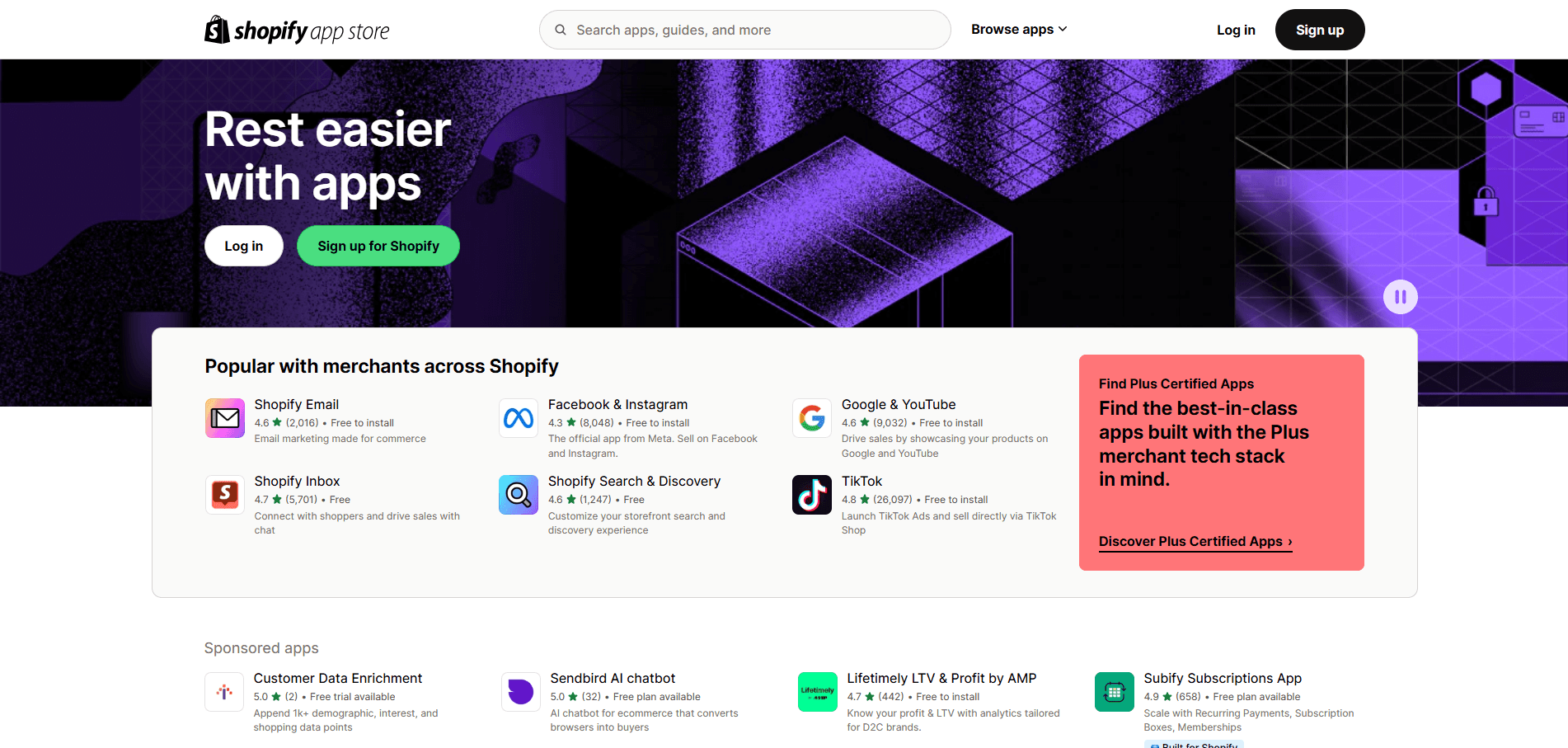
Search for "Cloudify e-conomic Integration"
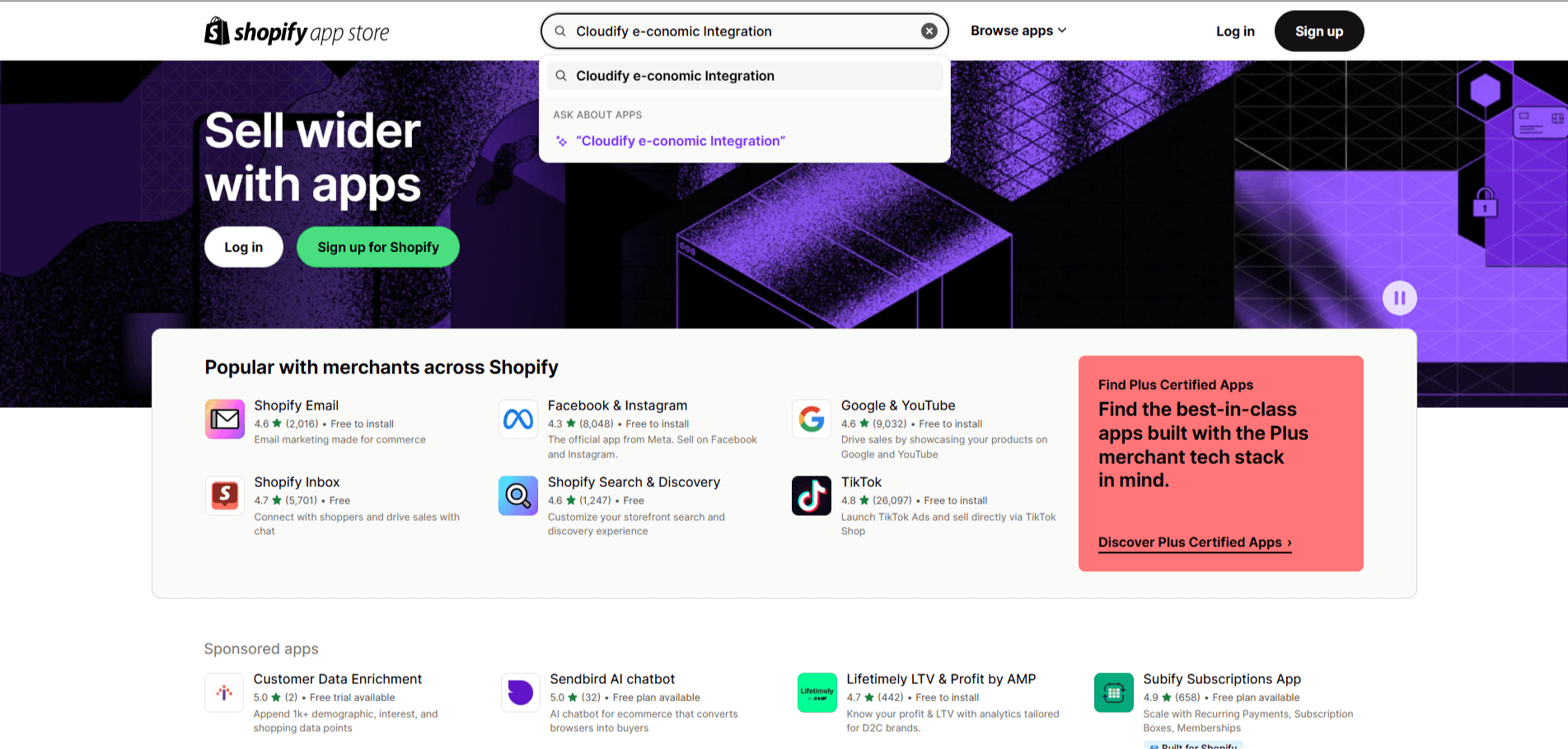
Click "Install"
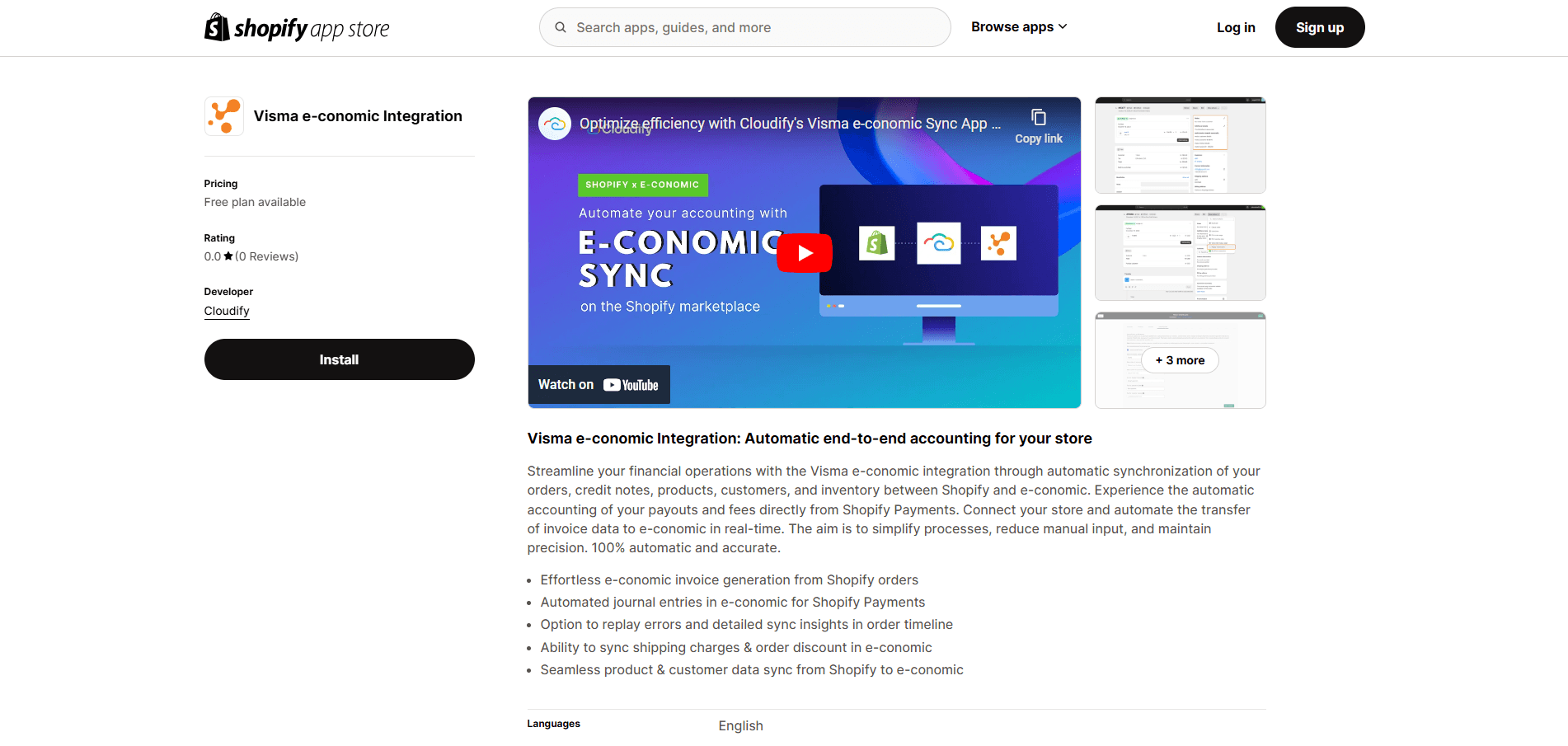
Complete the authorization process for Shopify
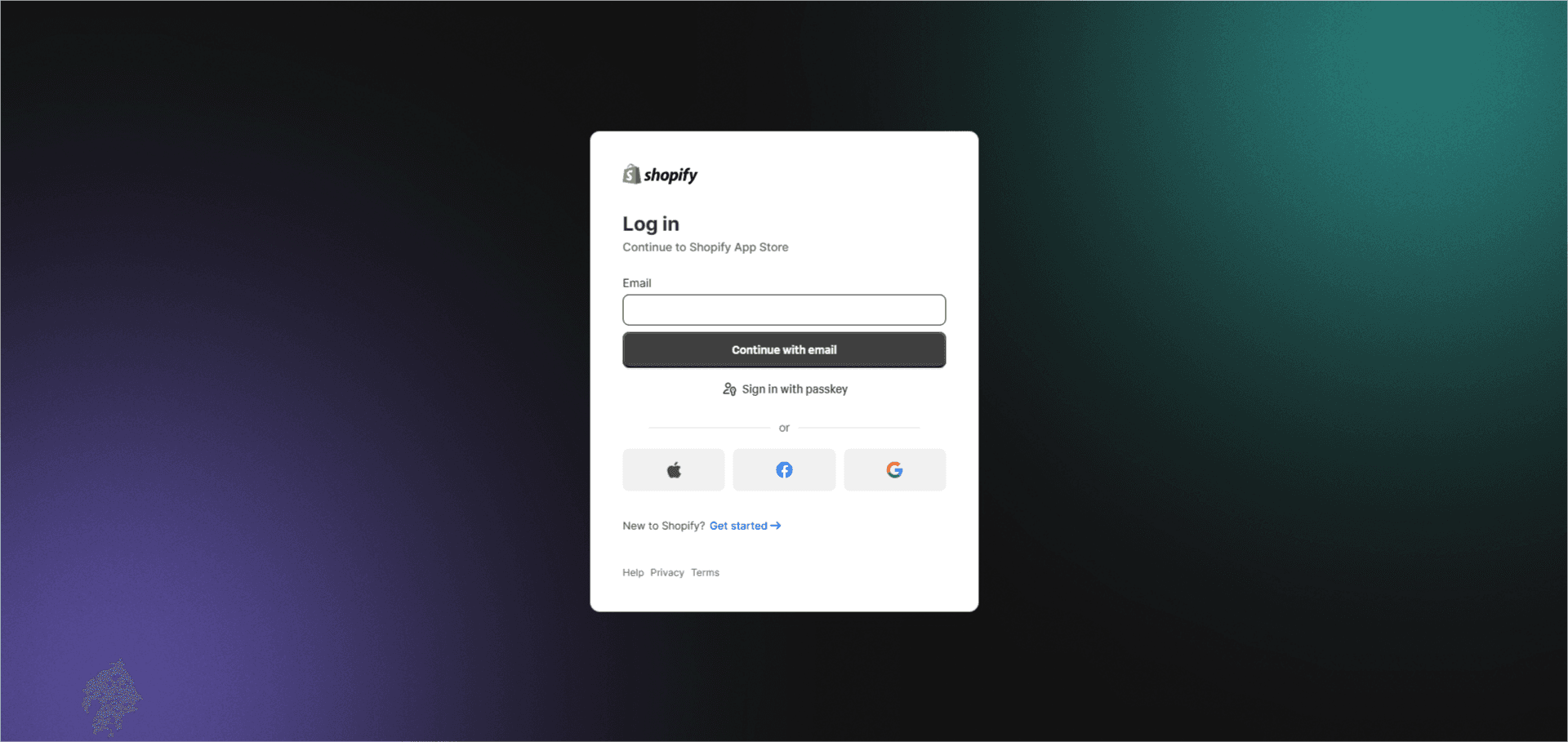
Connect your e-conomic account when prompted
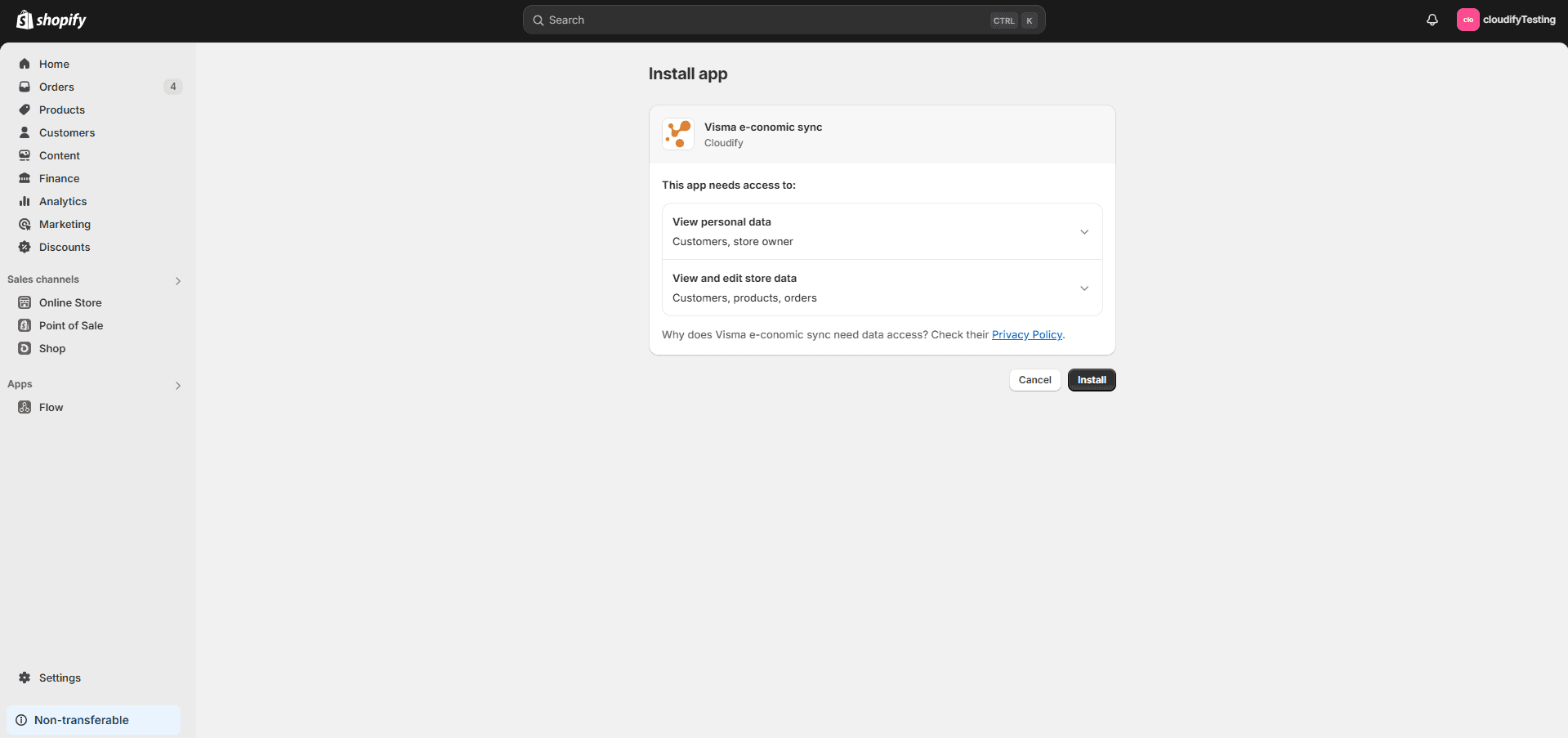
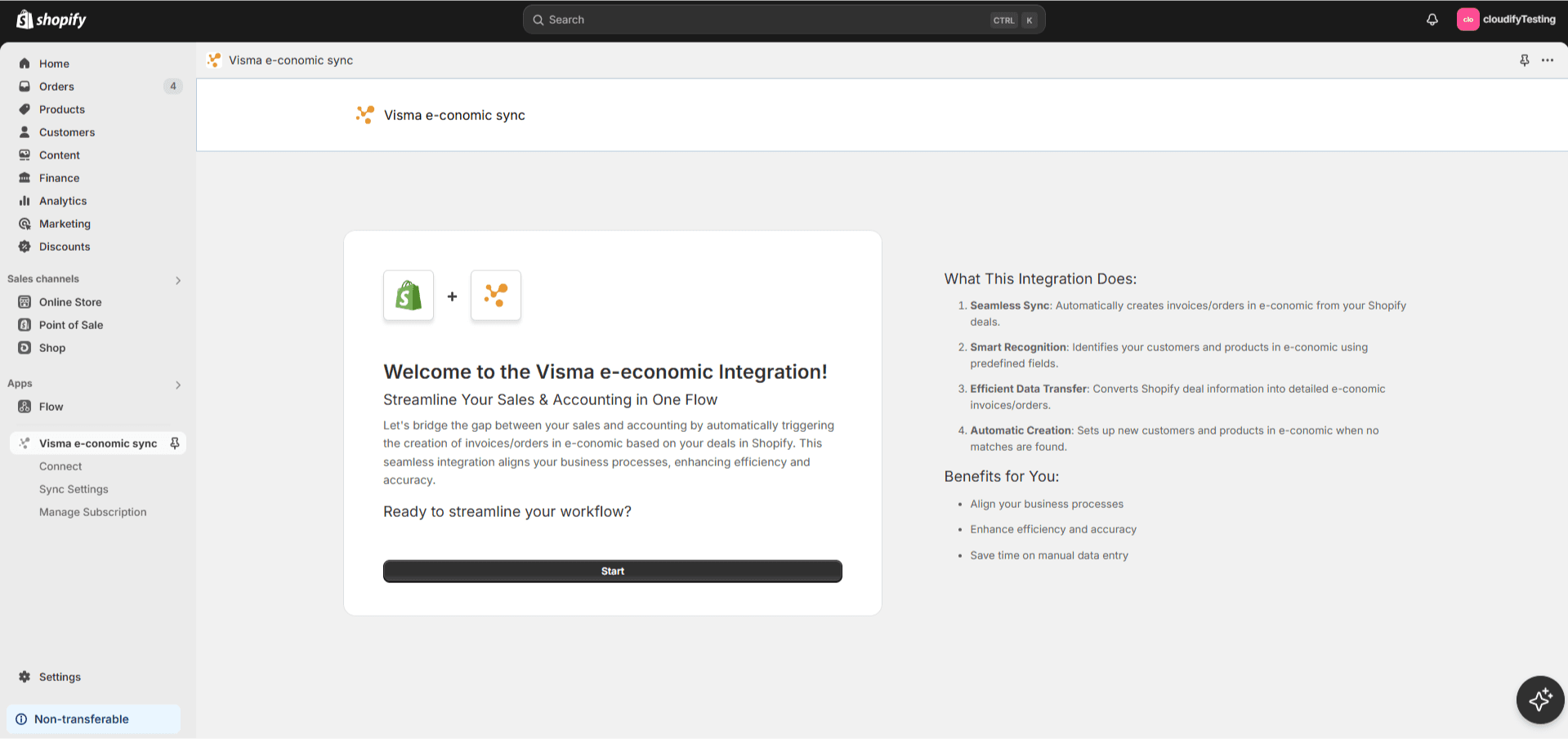
Connecting e-conomic
Click "Connect e-conomic"
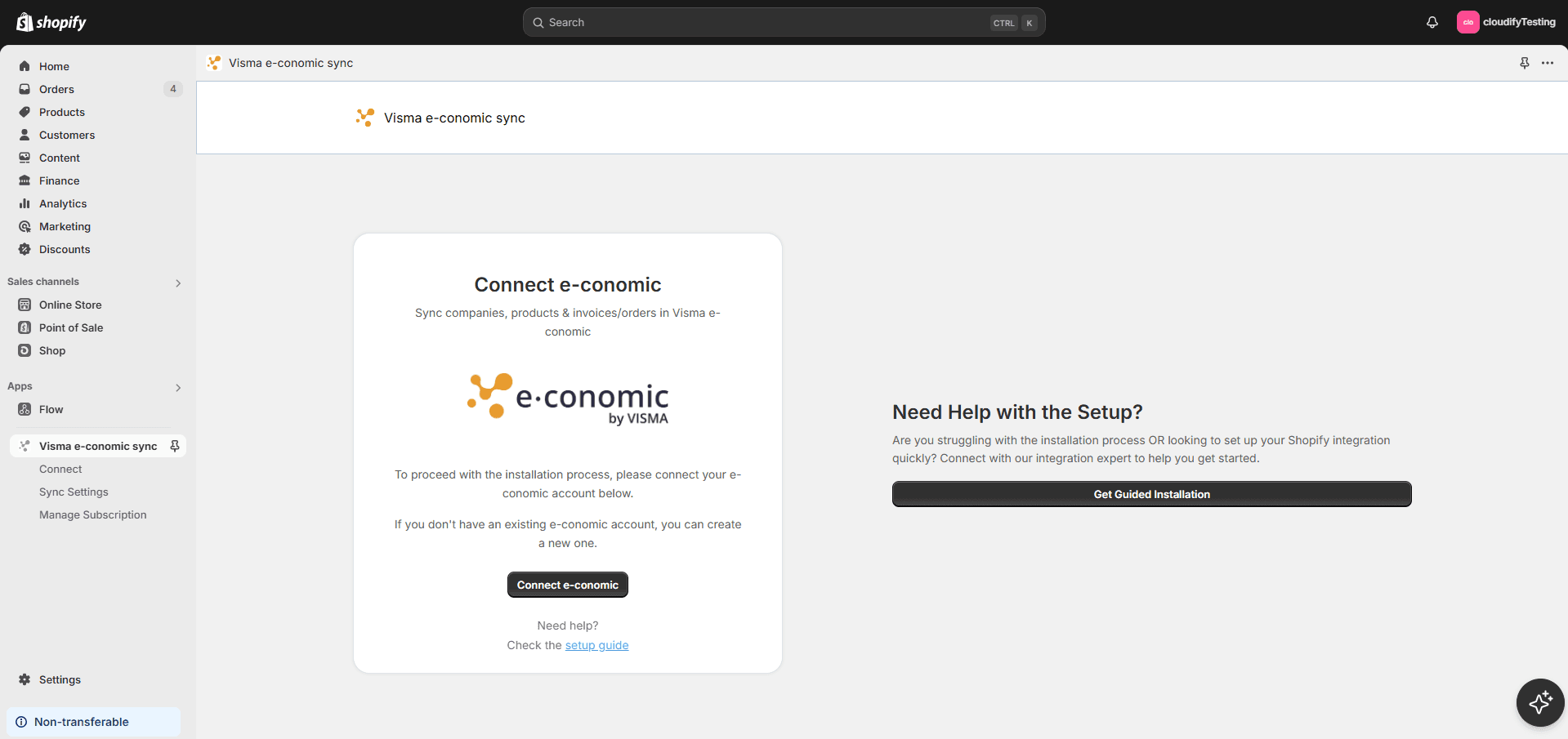
Log in to your e-conomic account by clicking "OK"
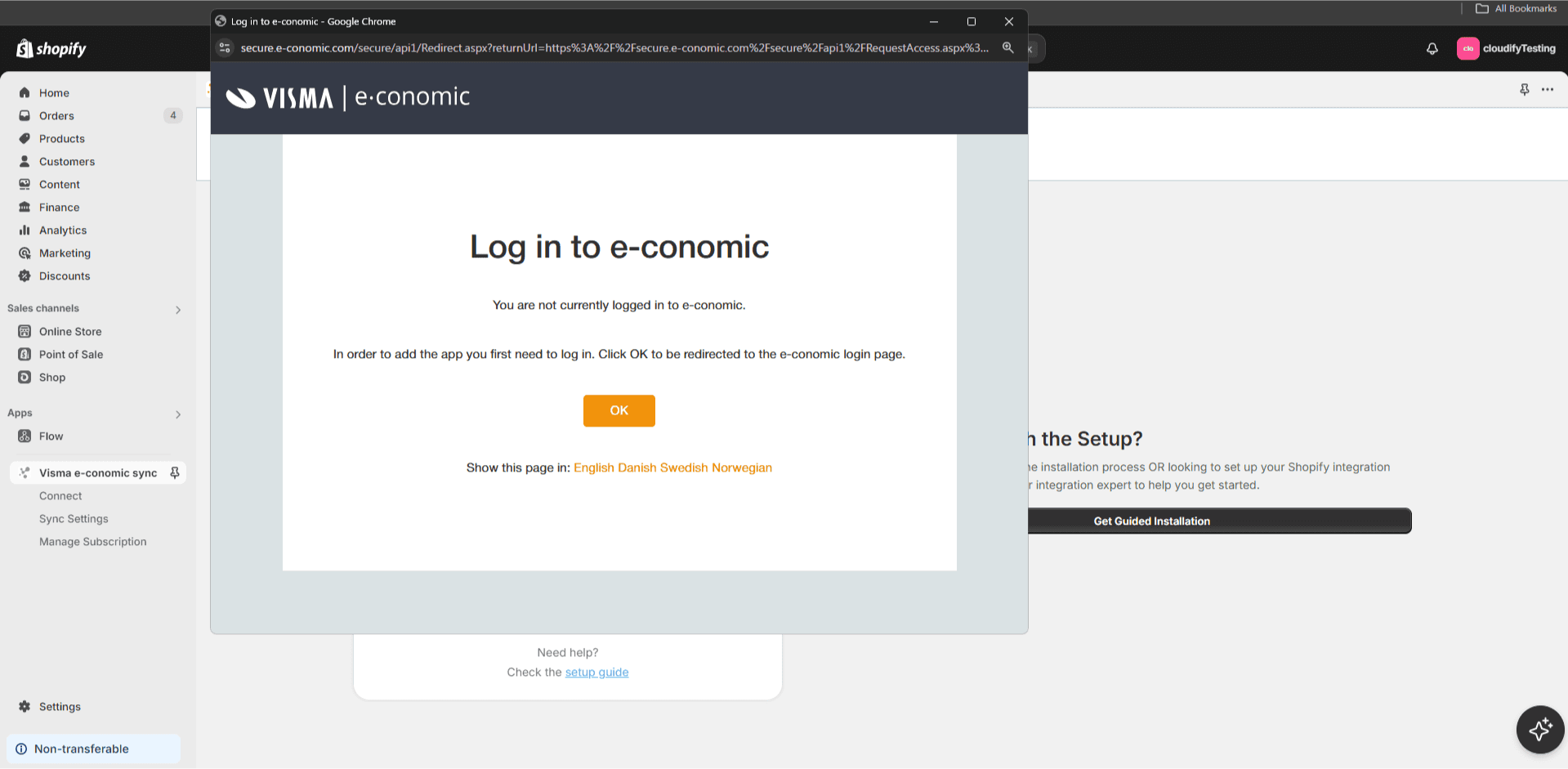
Enter your login email and click "Next"
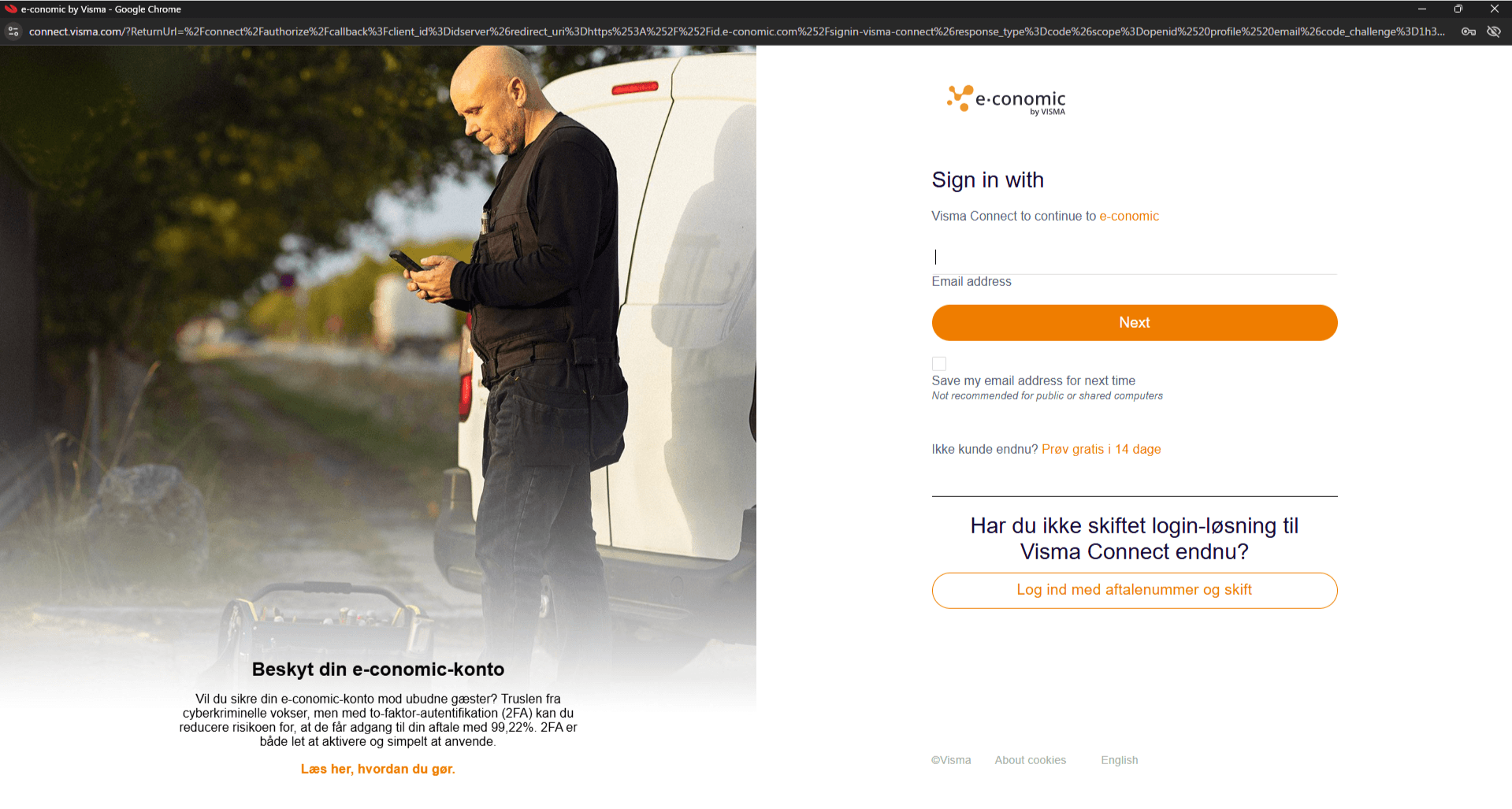
Enter your password and click on "Sign in"
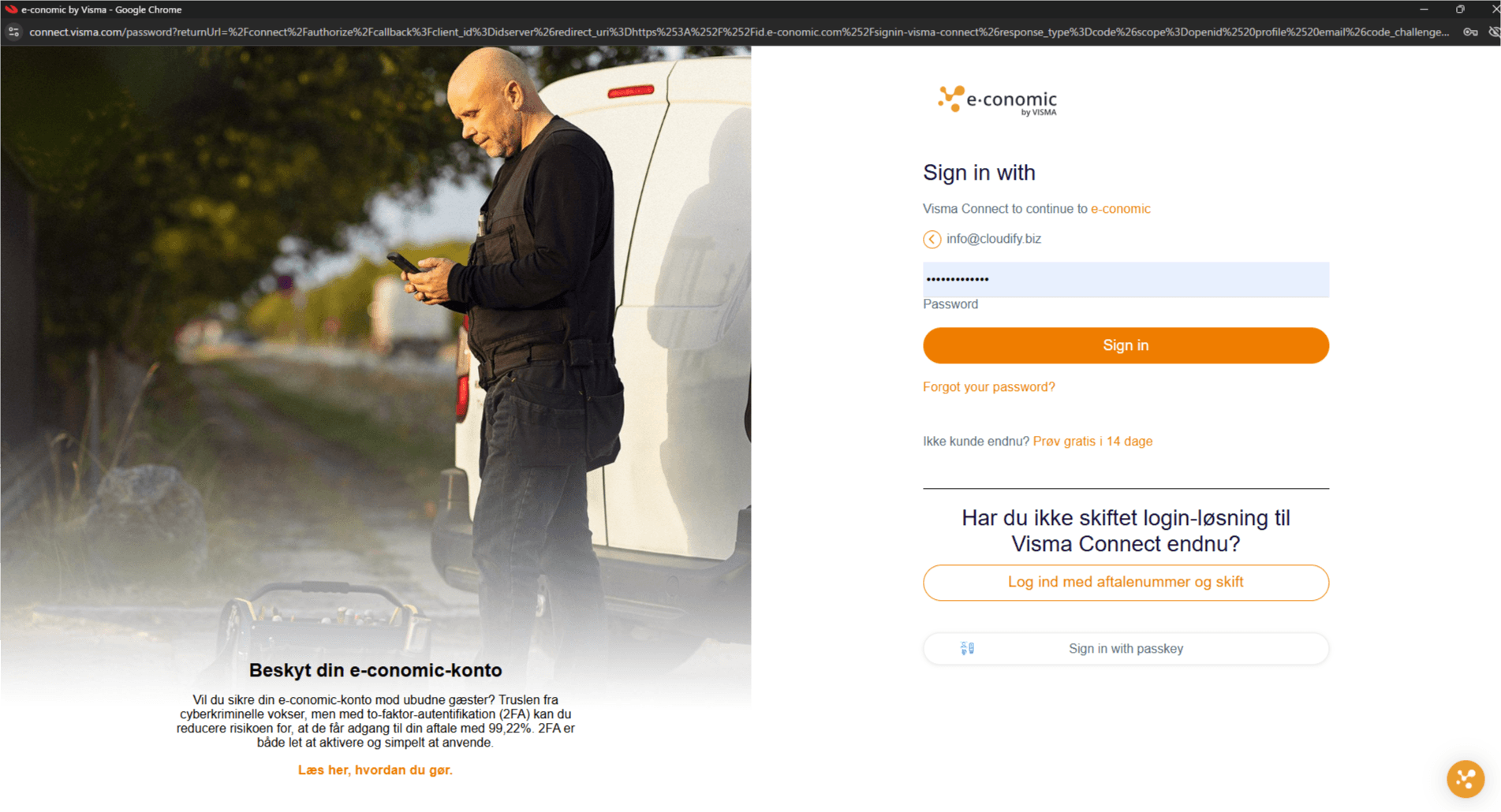
Authorize the integration by clicking on "Add app"
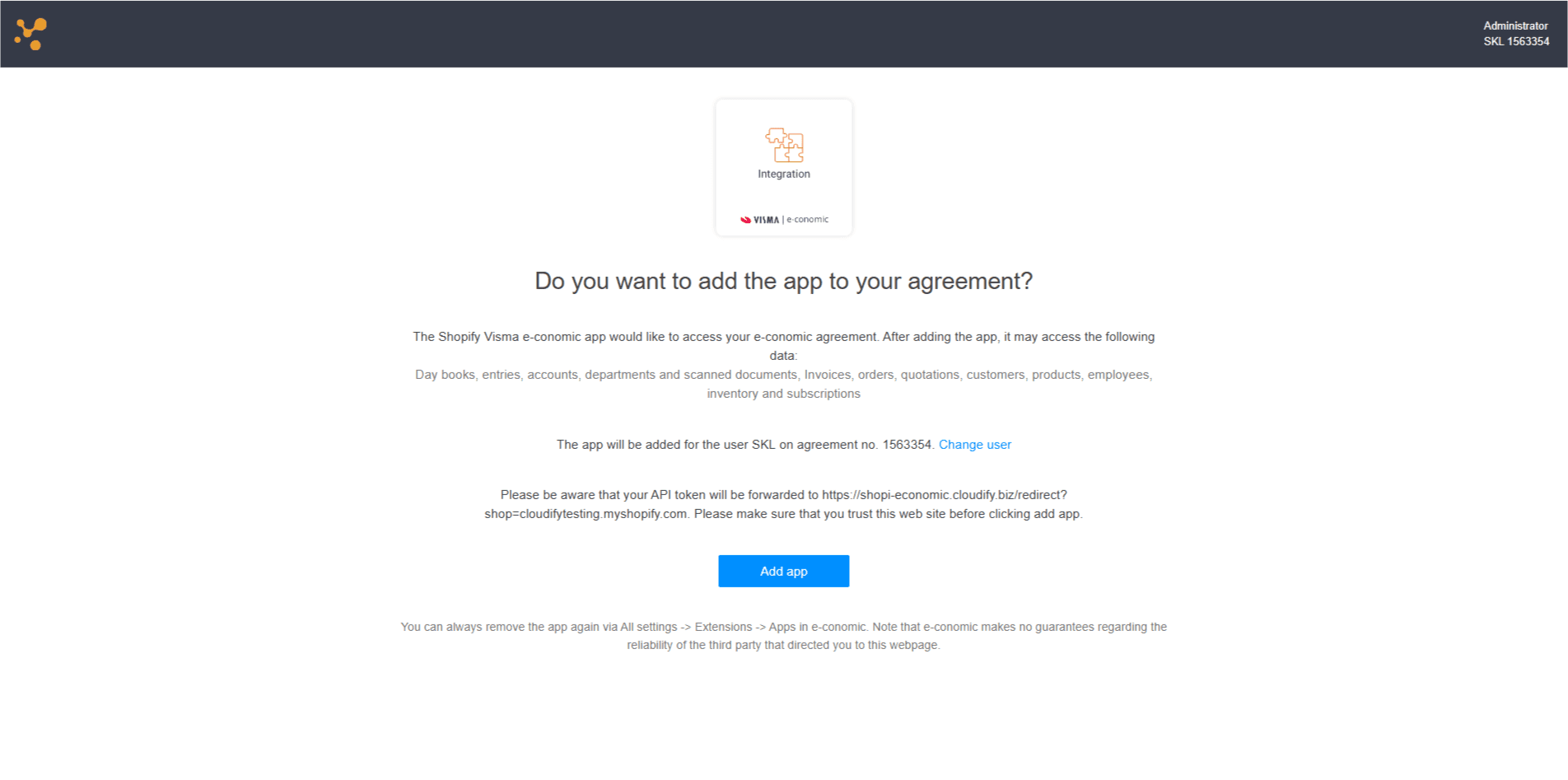
Verify the connection status shows "Connected". Press "continue"
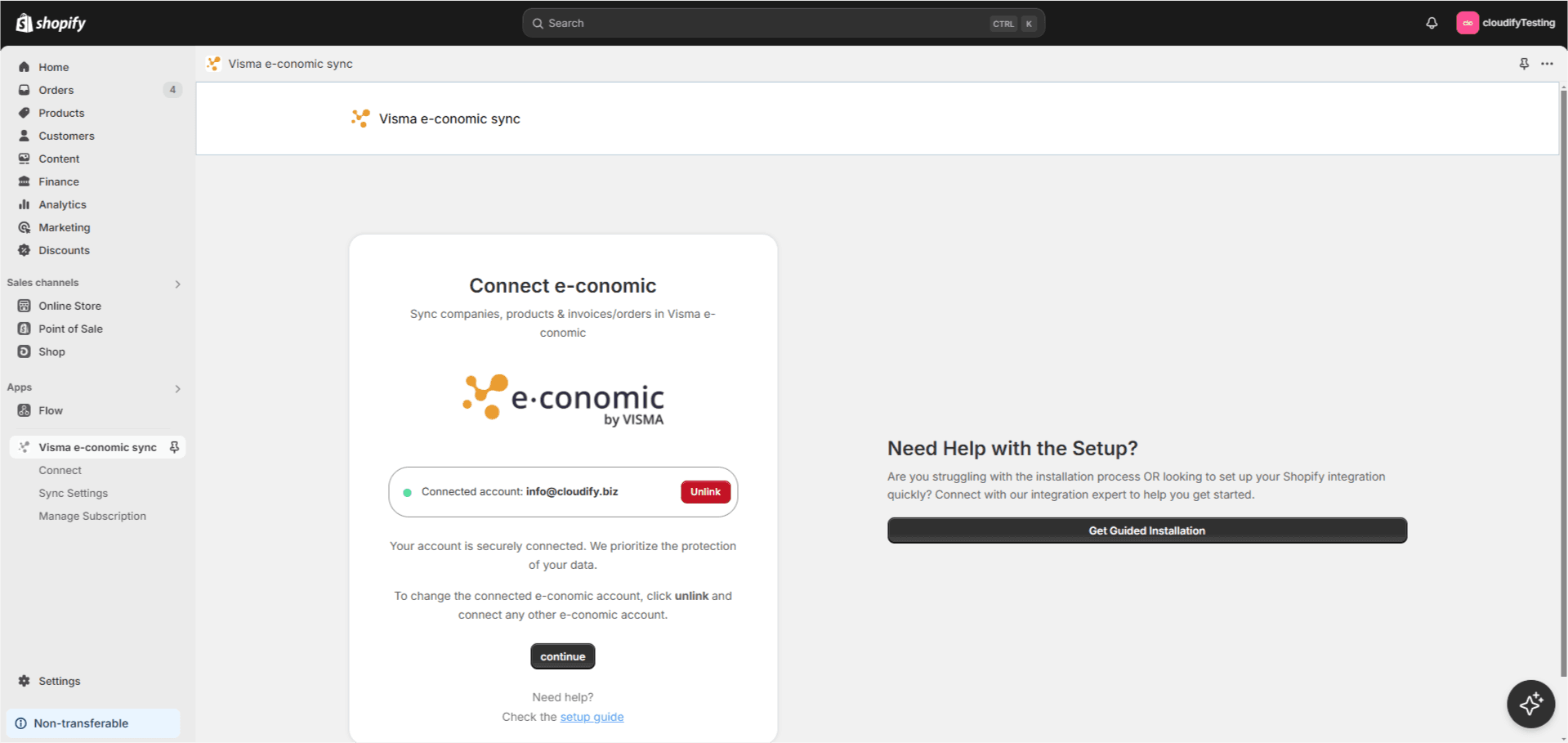
Got unique integration needs?
Our custom team can build tailored integrations, specialized data mappings, and workflow automations to perfectly match your specific business processes.