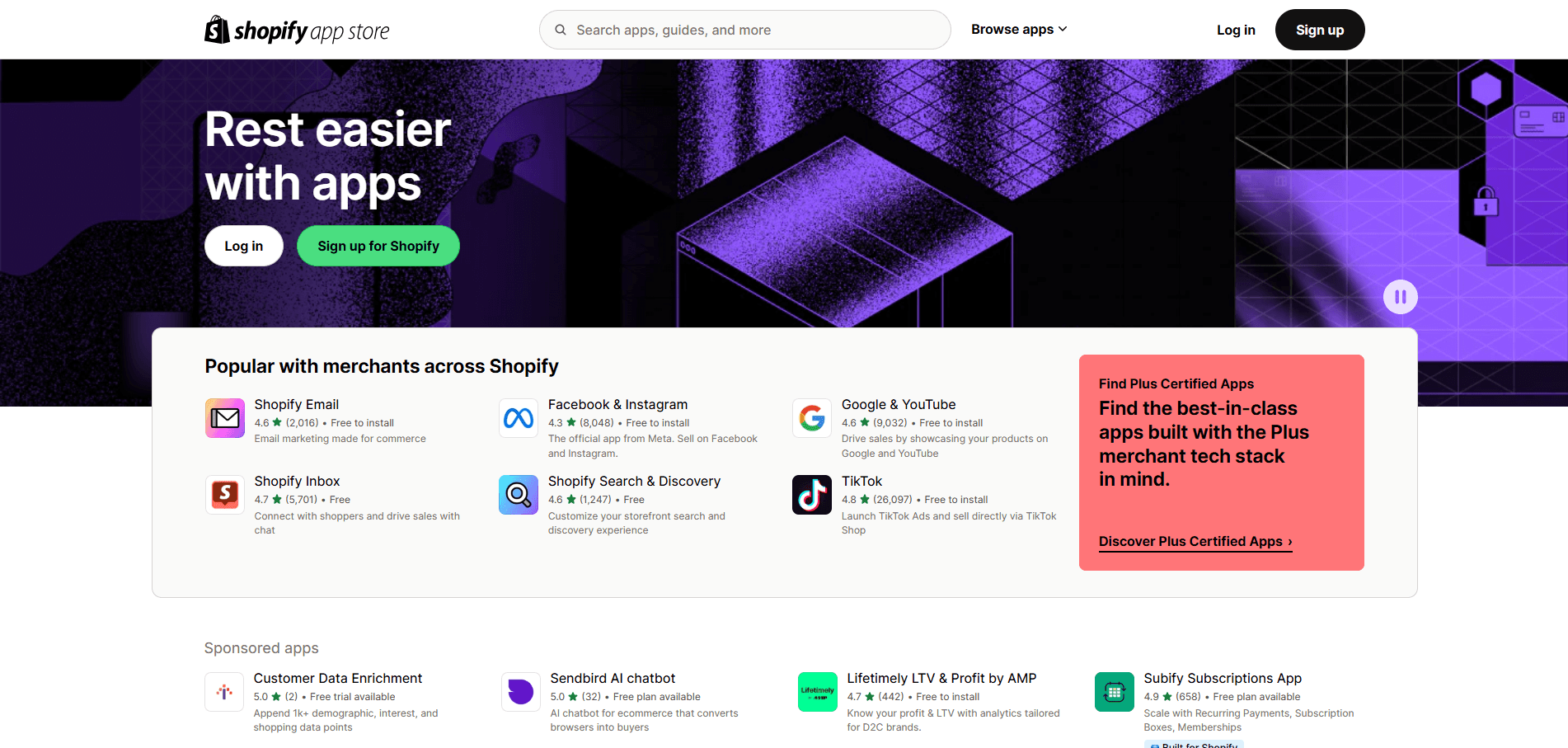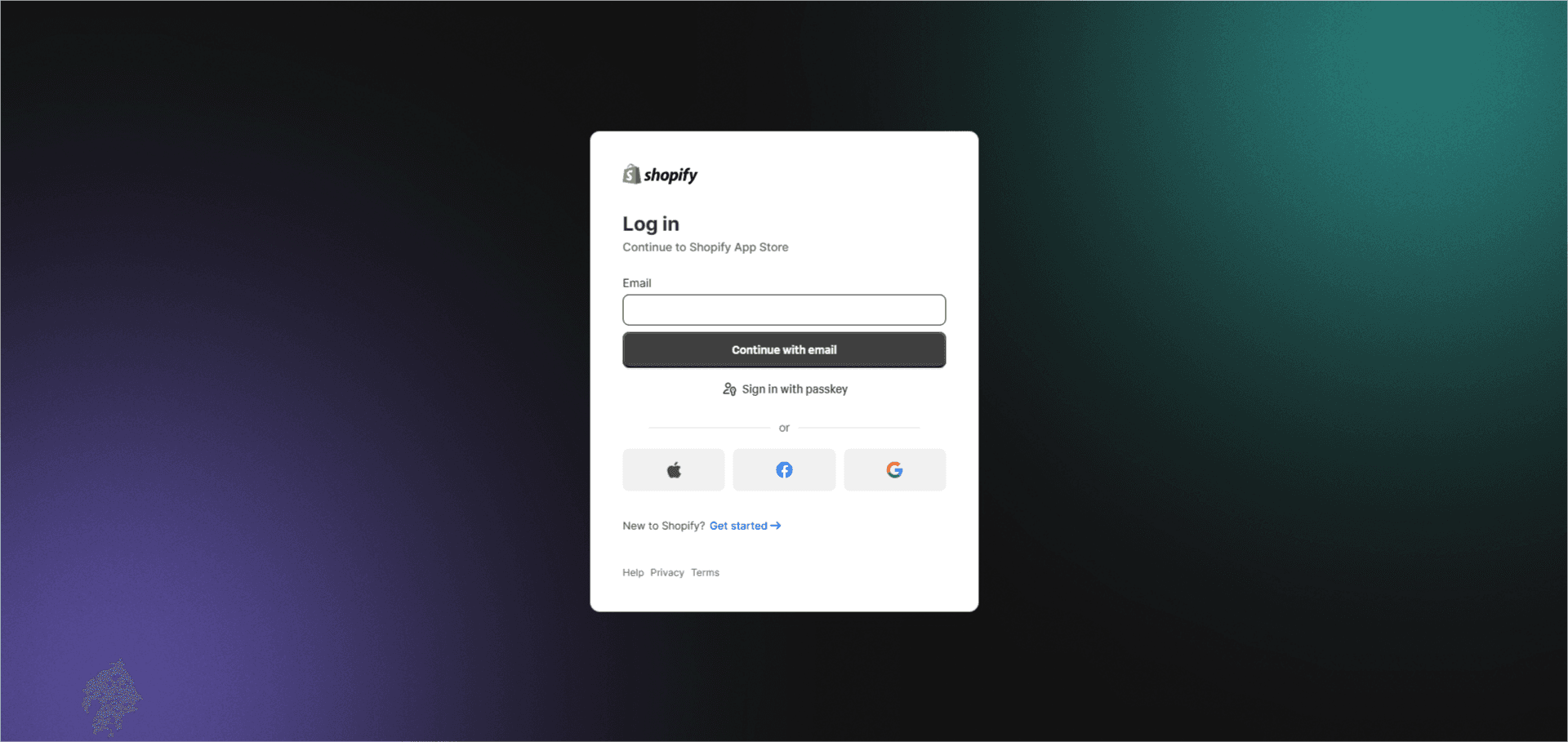Click "Connect"

If you don't Visma e-conomic account then click on "Create free trial".

Log in to your e-conomic account by clicking "OK"

Enter your login email and click "Next"

Enter your password and click on "Sign in"

Authorize the integration by clicking on "Add app"


Note: If you’d like to explore the app before going live, you can book a free guided demo. In this session, you can go through the setup step by step and see the sync working in real time. No live account is required.
Now you're All Set ! Everything is ready to go!
To adjust your sync preferences, click on “Customize” and set up rules based on your business needs (e.g., how invoices, customers, and products are matched).
To start syncing your real orders, click on “Open Dashboard”. This will activate the automation and begin handling your Shopify–e-conomic integration.
From here you’re in control. Customize or go live with your first sync!