Installation
Advanced Features
Customer Settings
Customer Settings
Customer Settings are the foundation of your integration, defining how customer information is matched, created, and updated between HubSpot and Business Central. Proper configuration here ensures that your customer data remains consistent and accurate across both platforms.
In this section, we'll cover:
Customer matching rules
Customer default mappings
Field mappings
These settings will help you manage how customer information is transferred and maintained, preventing duplicates and ensuring that the right data is always available where you need it.
Customer Matching Rules
Why Customer Matching Rules Matter
Customer matching rules are crucial because they:
Prevent duplicate customers: By accurately matching HubSpot companies and contacts to existing Business Central customers, you avoid creating duplicate records in Business Central.
Ensure data consistency: Matching rules help maintain consistent customer data between HubSpot and Business Central, ensuring that both systems have the most up-to-date information.
Streamline customer creation: When a match is not found, the app automatically creates a new customer in Business Central, saving you time and effort.
Simplify customer management: Properly configured matching rules make it easier to manage your customer relationships across both platforms.
Setting Up Customer Matching Rules
Define Company Matching Criteria
In the "HubSpot" dropdown under "Company Matching Criteria", select the company property you want to use to identify the customer (e.g., CVR)
In the "Business Central" dropdown, select the corresponding customer field (e.g., Corporate Identification Num.)
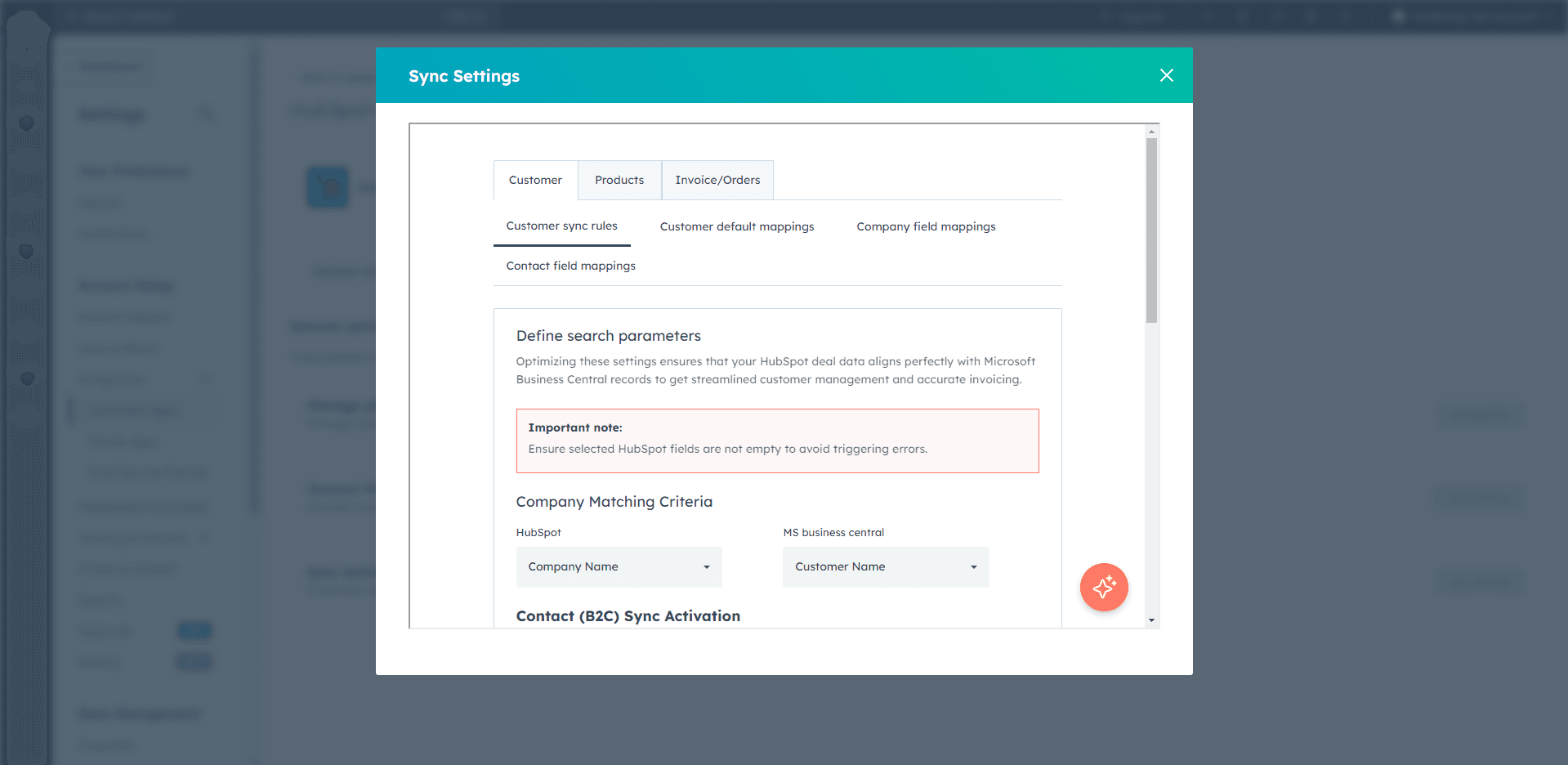
Define Contact Matching Criteria (Optional)
Check the box labelled "Enable Primary Contact Sync."
In the "HubSpot" dropdown under "Contact Matching Criteria", select the contact property you want to use to identify the customer (e.g., Phone number)
In the "Business Central" dropdown, select the corresponding customer field (e.g., Phone Number)
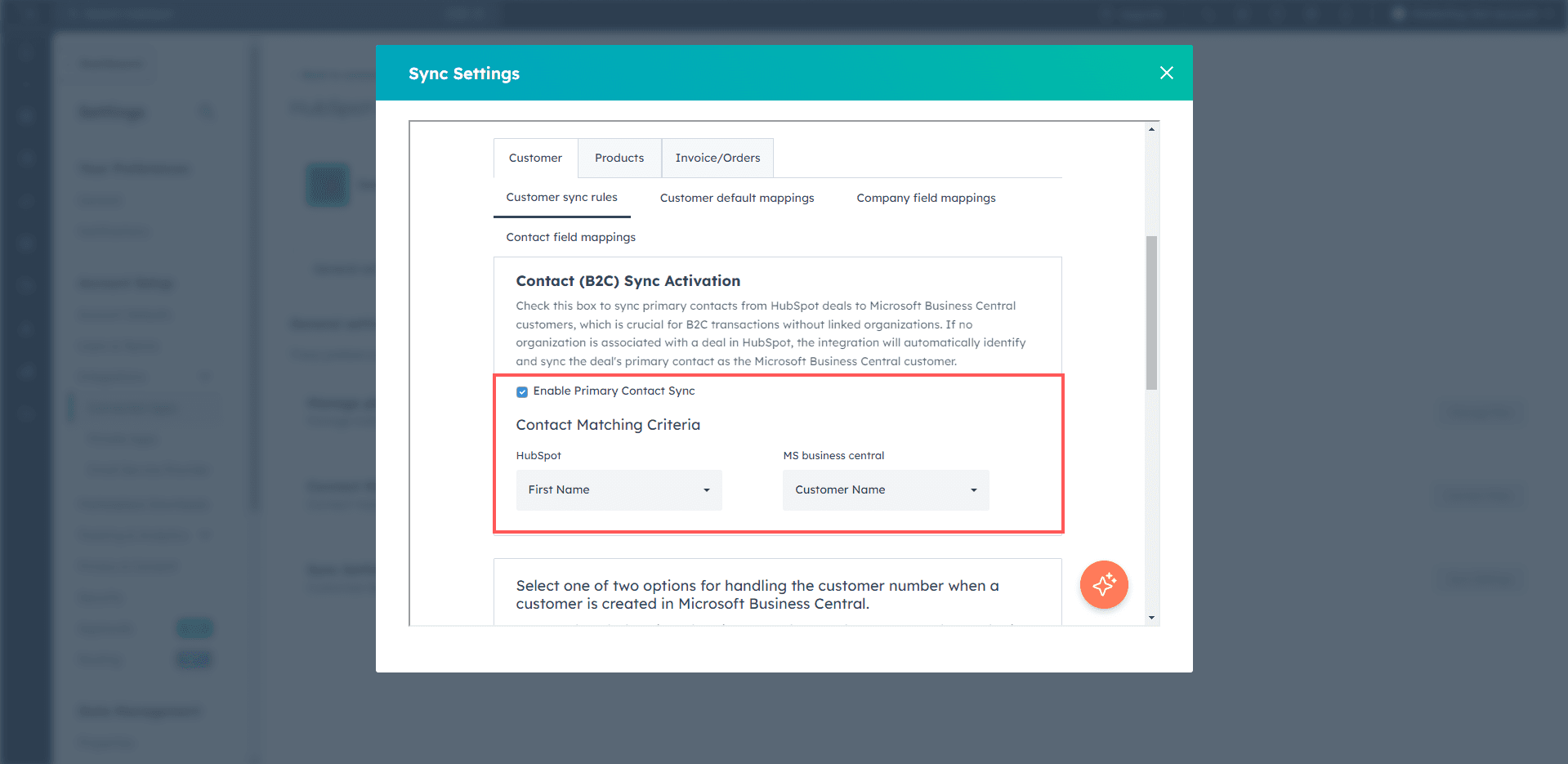
Choose How to Handle the Customer Number
Option 1: Let Business Central generate the customer number.
Select "Let Business Central create customer number."
Choose whether to store the generated number in a HubSpot property
Option 2: Use a number from HubSpot
Select "Use customer number from HubSpot."
Select the HubSpot property that contains the number you want to use as the Business Central customer number.
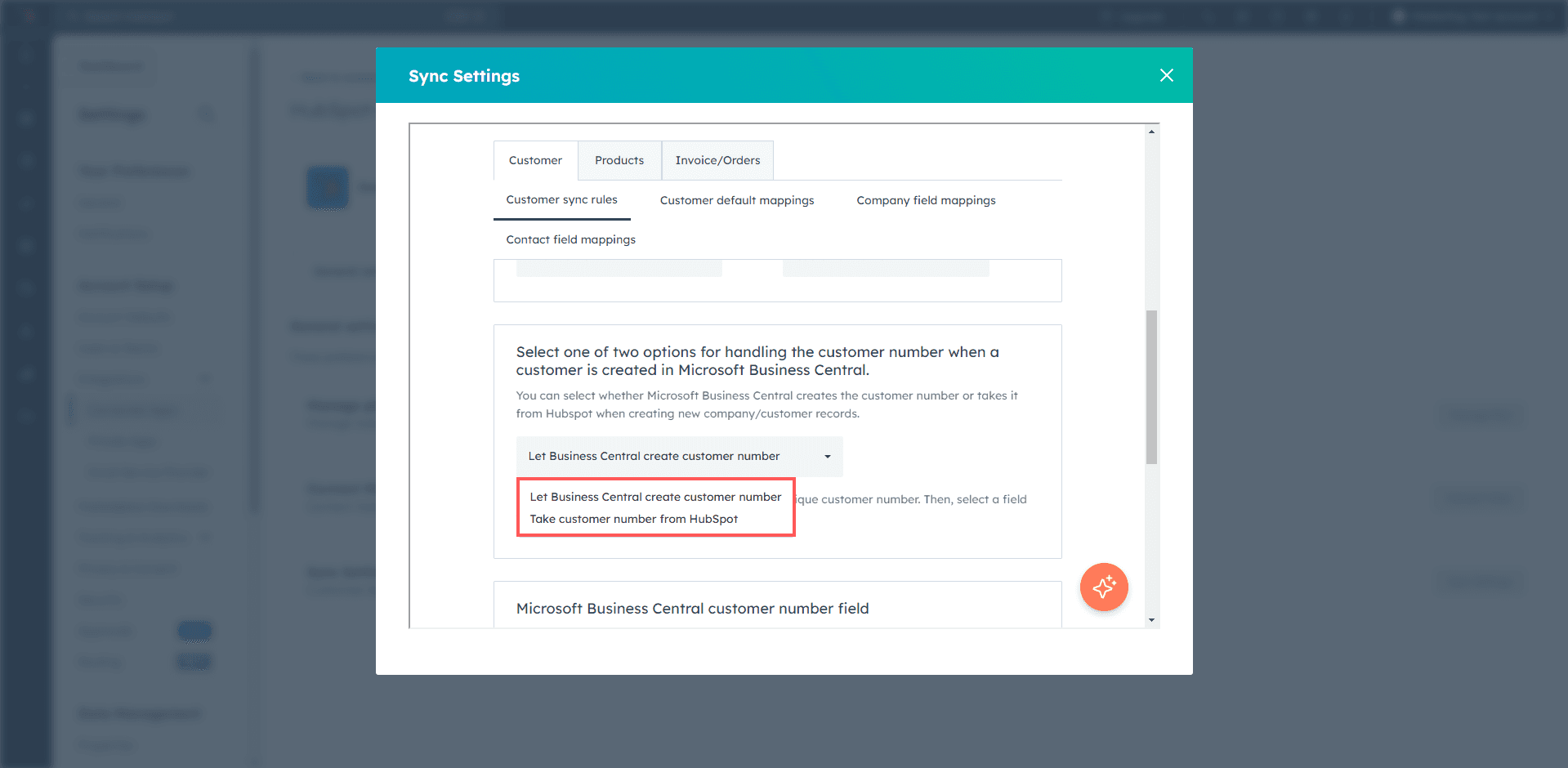
Review and Save Carefully review your settings to ensure they align with your business requirements. If everything looks correct, click "Save" to apply your changes.
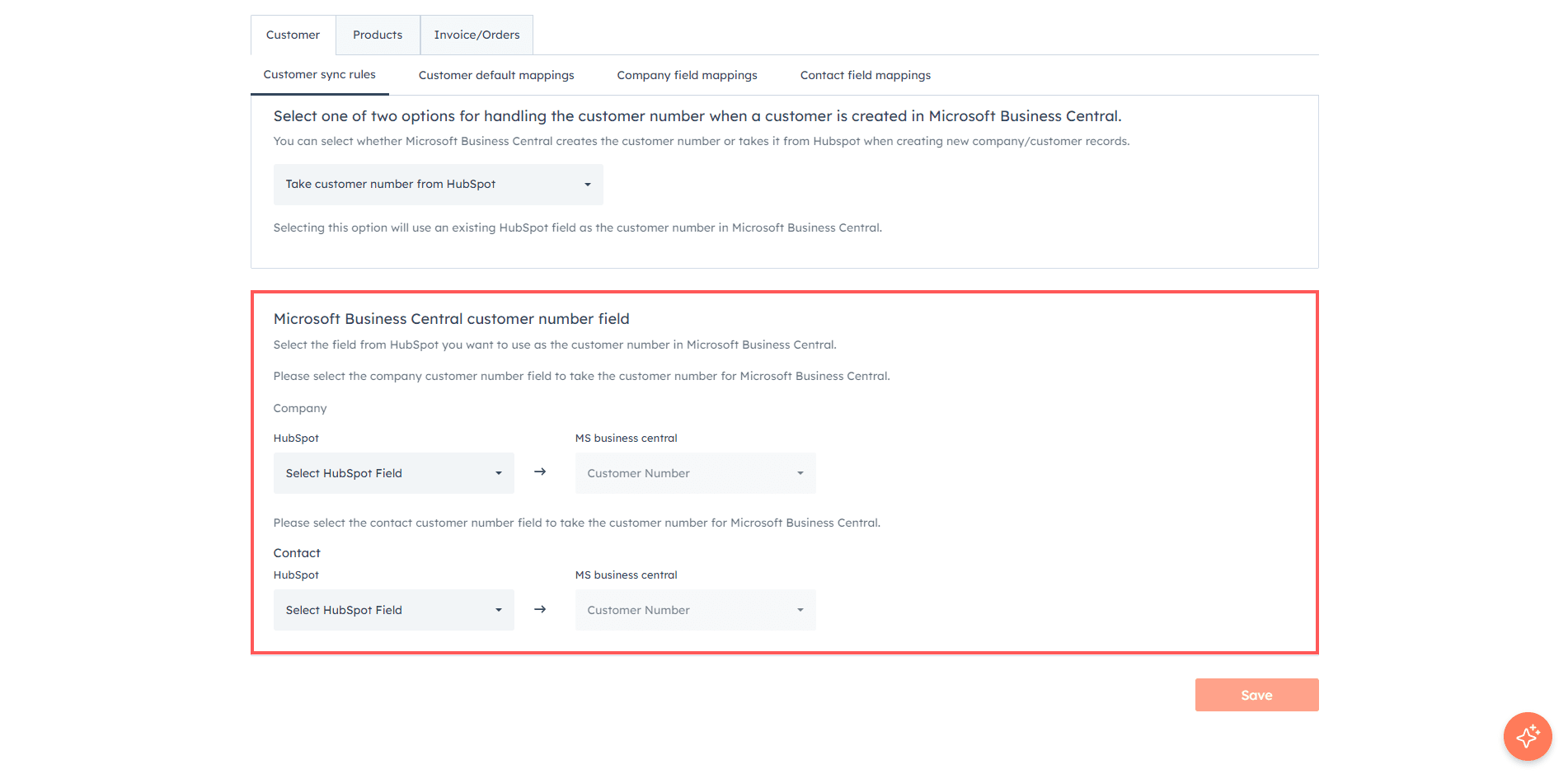
Got unique integration needs?
Our custom team can build tailored integrations, specialized data mappings, and workflow automations to perfectly match your specific business processes.