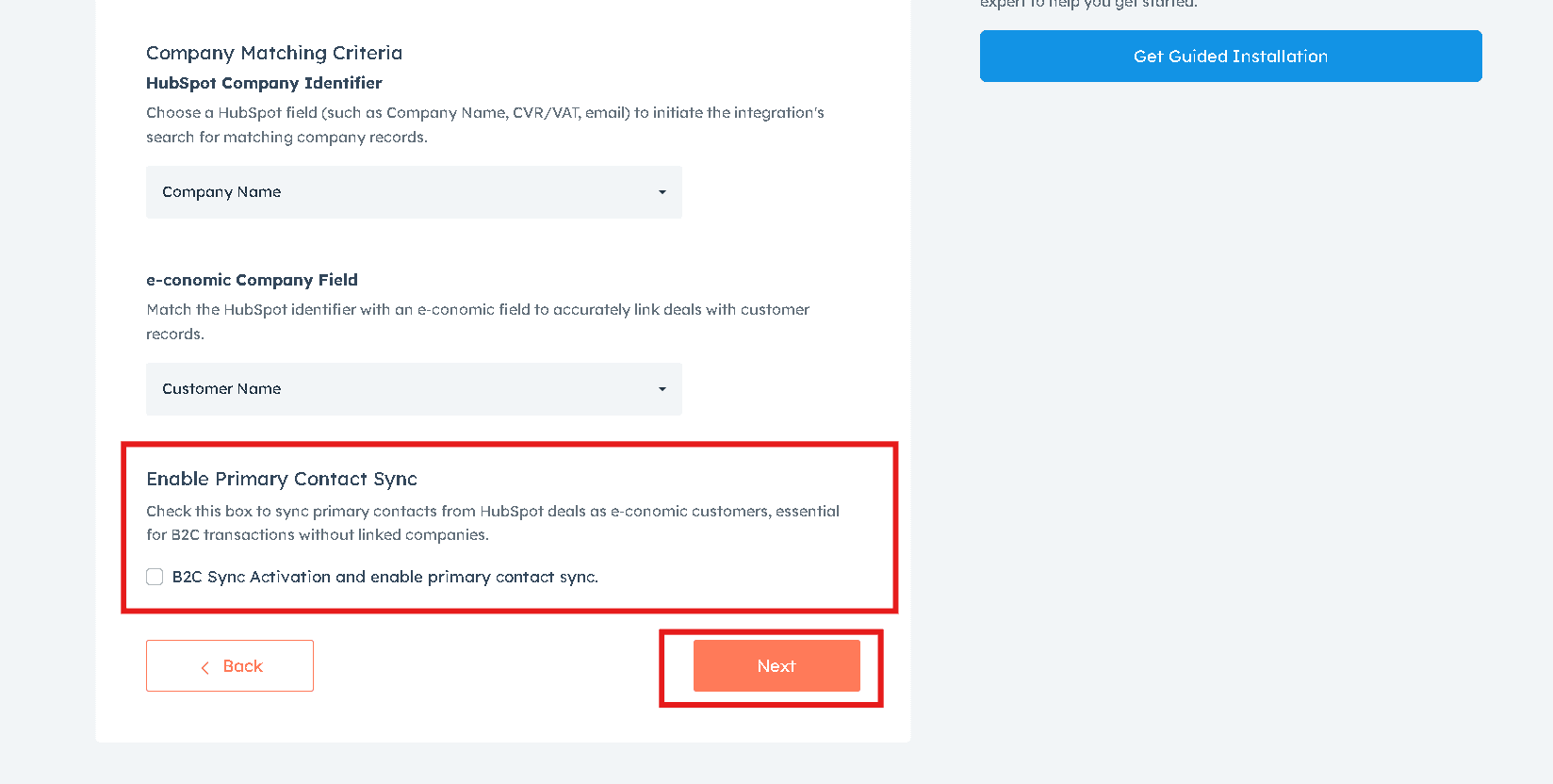Need help? Contact Support
Company Matching Criteria
From the first drop-down menu, select the HubSpot field that matches the chosen e-conomic field. Then, select a unique field to identify existing customers in e-conomic from the second drop-down menu. This ensures that both platforms refer to the same customer attribute when data is shared between the systems, thus maintaining consistency
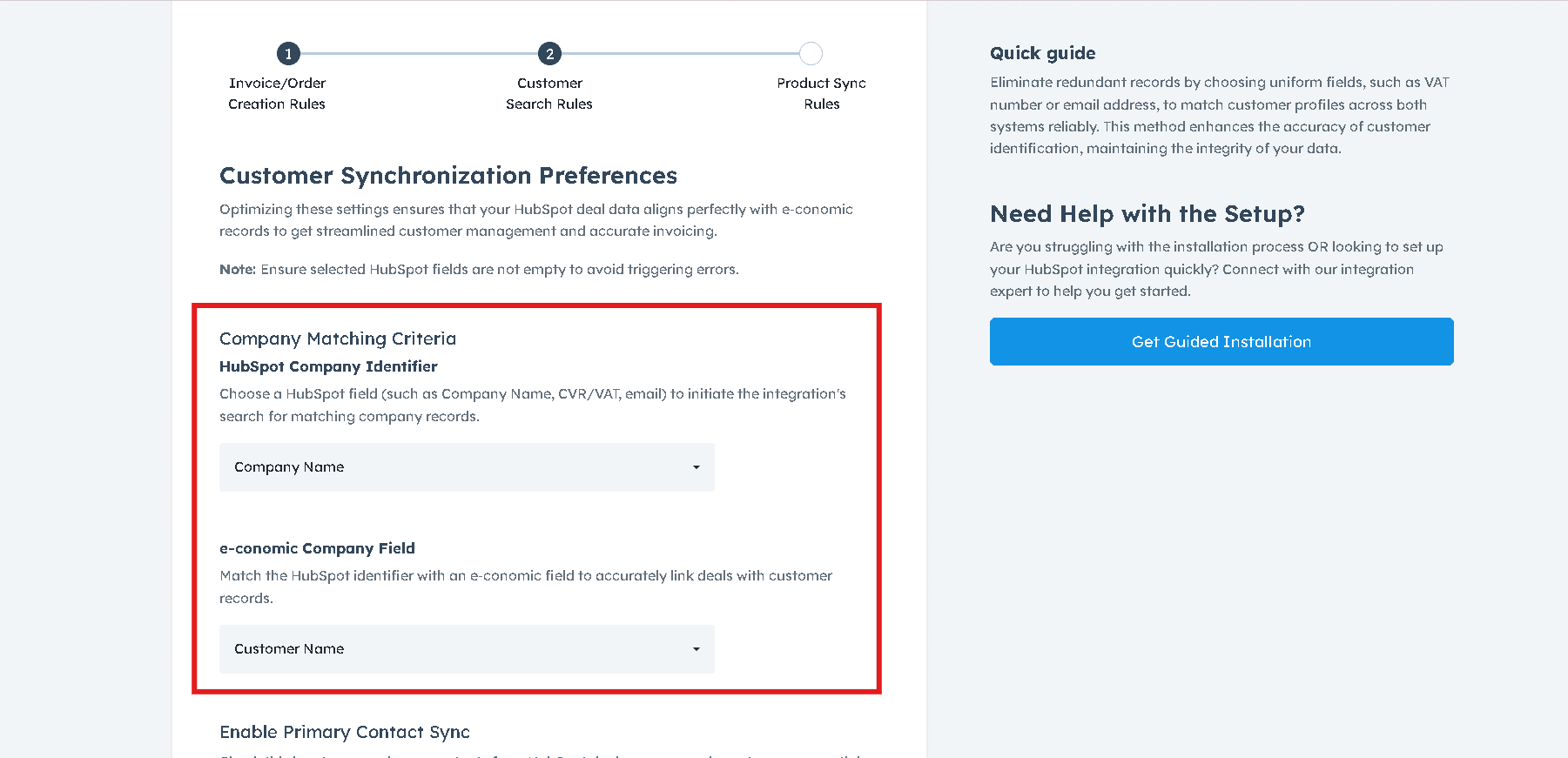
B2C Sync Activation and enable primary contact sync
This feature is essential for businesses dealing directly with consumers, allowing seamless addition of individual contacts from HubSpot to e-conomic as customers when there's no associated company. Therefore, if this is the case, check “B2C Sync Activation and enable primary contact sync” and select the parameters from the HubSpot and e-conomic dropdown boxes. Click "Next".