Mapping Window
Company Field Mappings
This step is crucial as it forms the foundation of your data integration. Proper mapping ensures that company information from the Danish CVR aligns correctly with your HubSpot fields, maintaining data integrity and usability.
Click the "Edit" button.
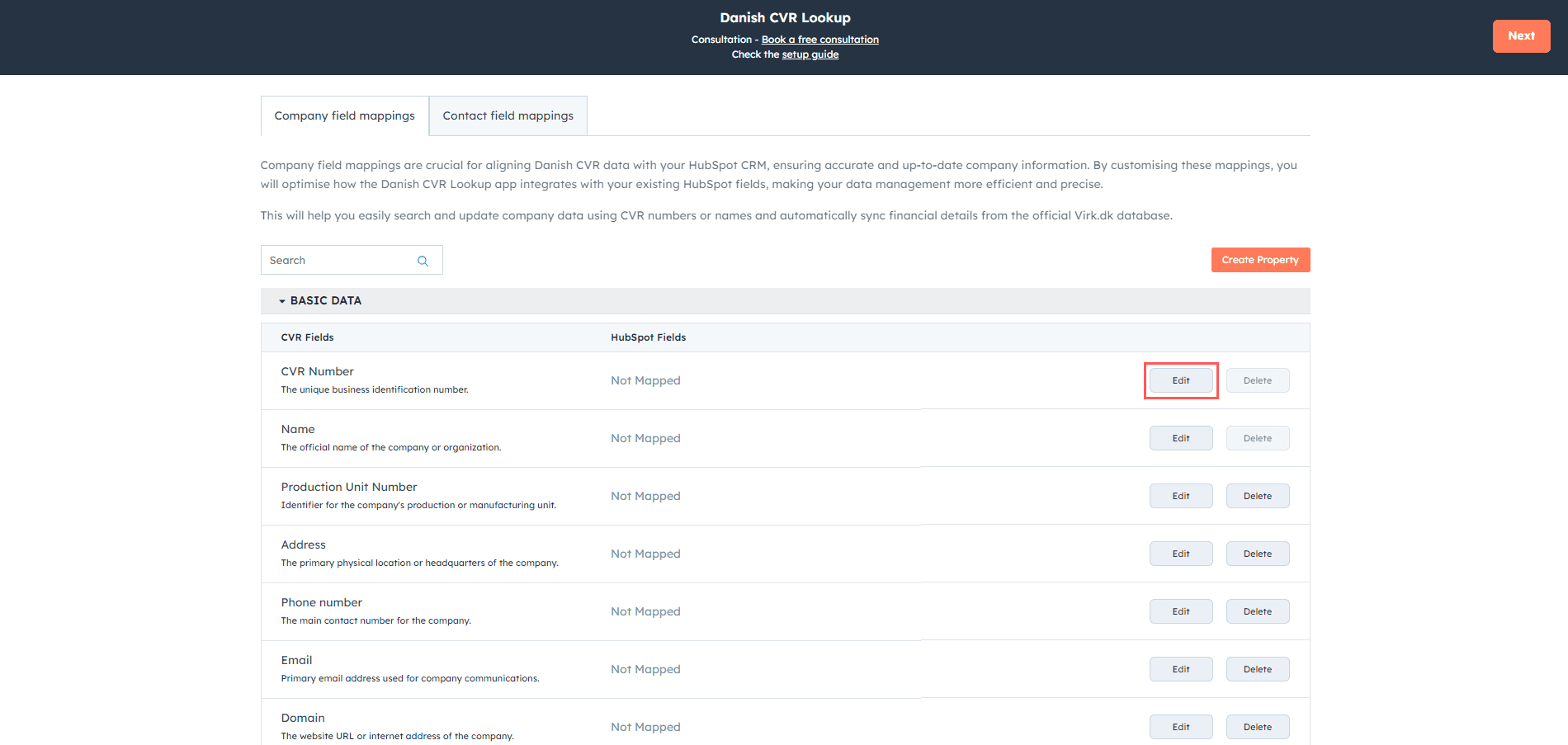
Select the option from the dropdown menu.
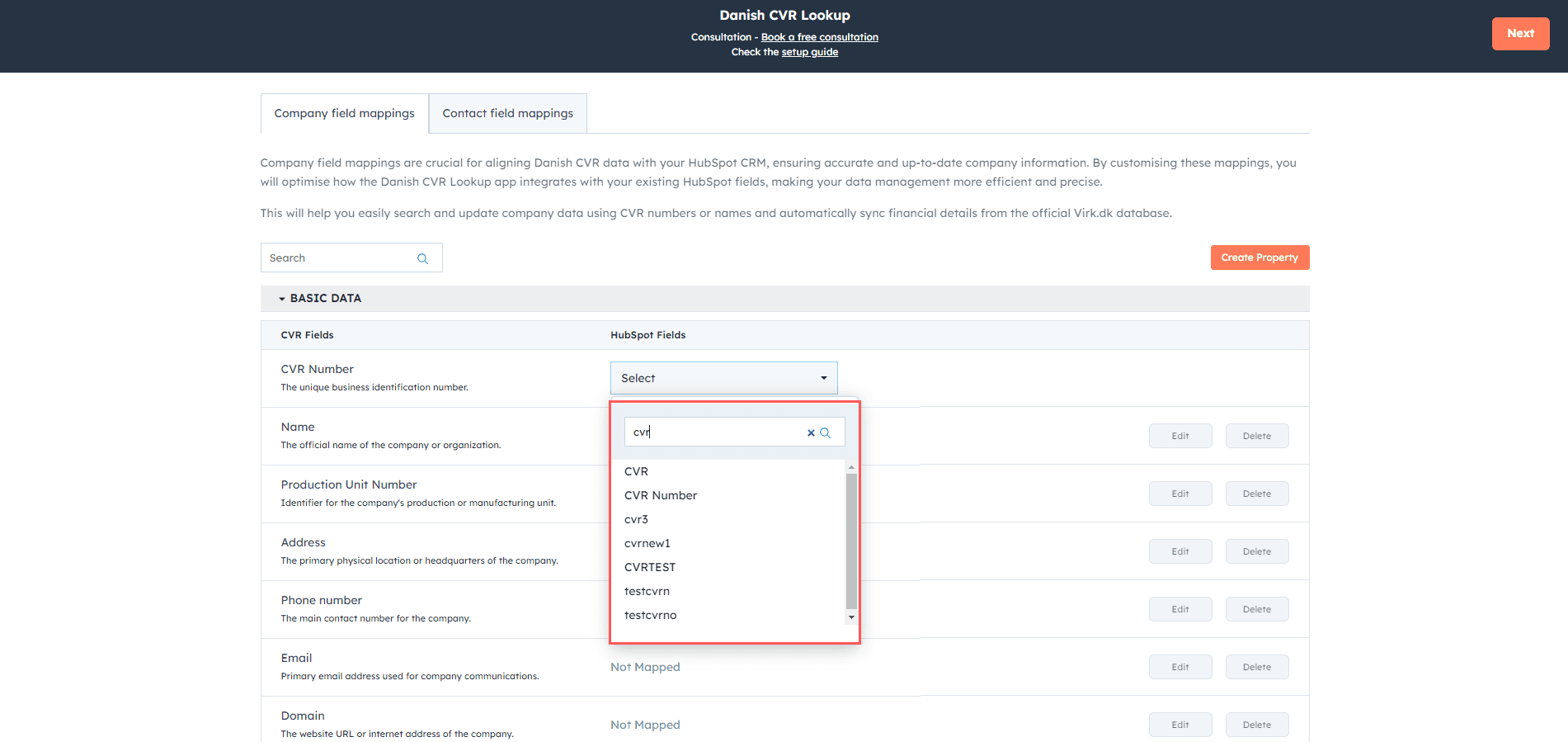
Click "Save".
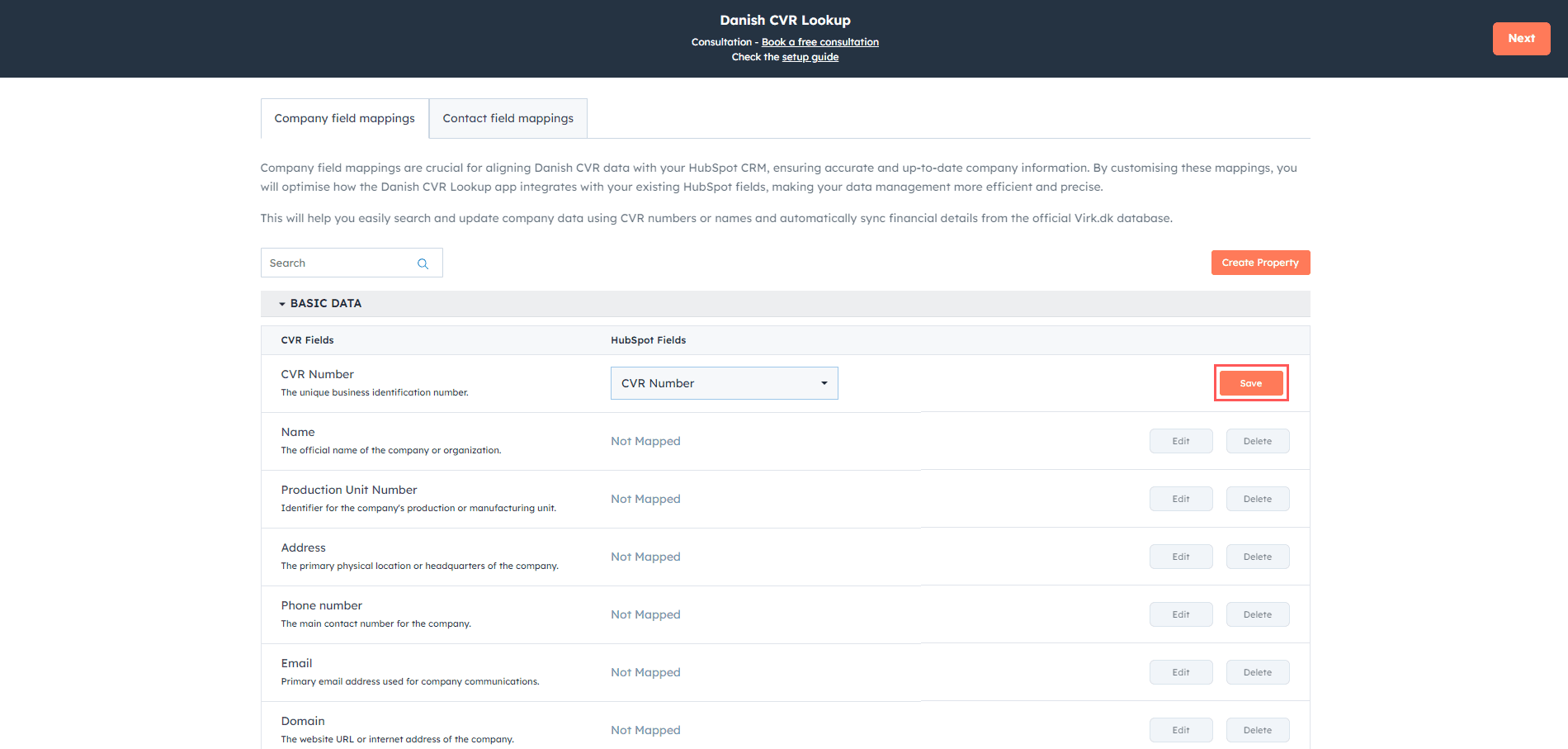
Click "Save Mappings".
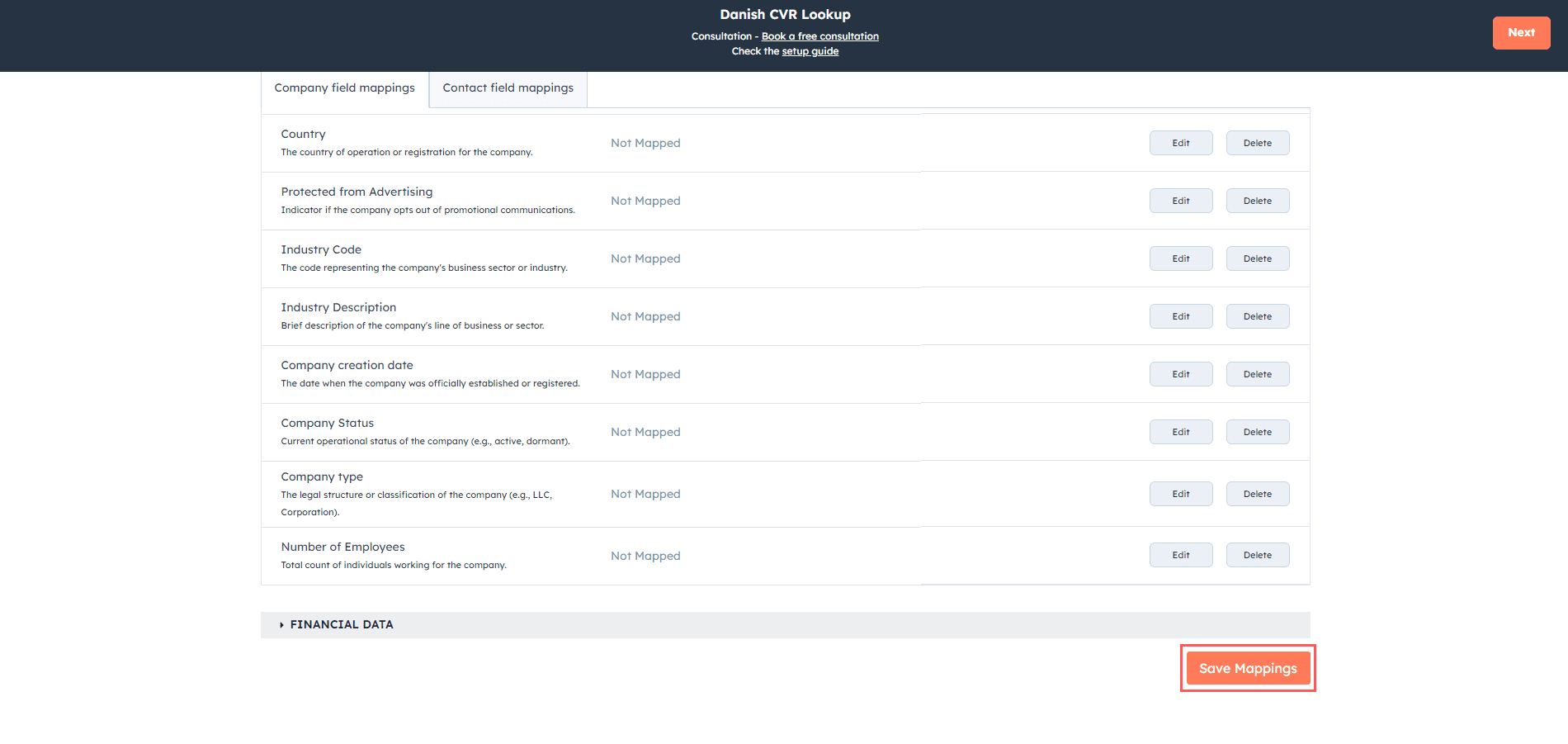
Contact Field Mappings
This step enhances your HubSpot CRM with detailed contact information, improving your ability to engage with key individuals within companies.
Note: It is compulsory to check the “Create Contact” option if you want to sync the contact details for the added companies..
Click the "Edit" button.
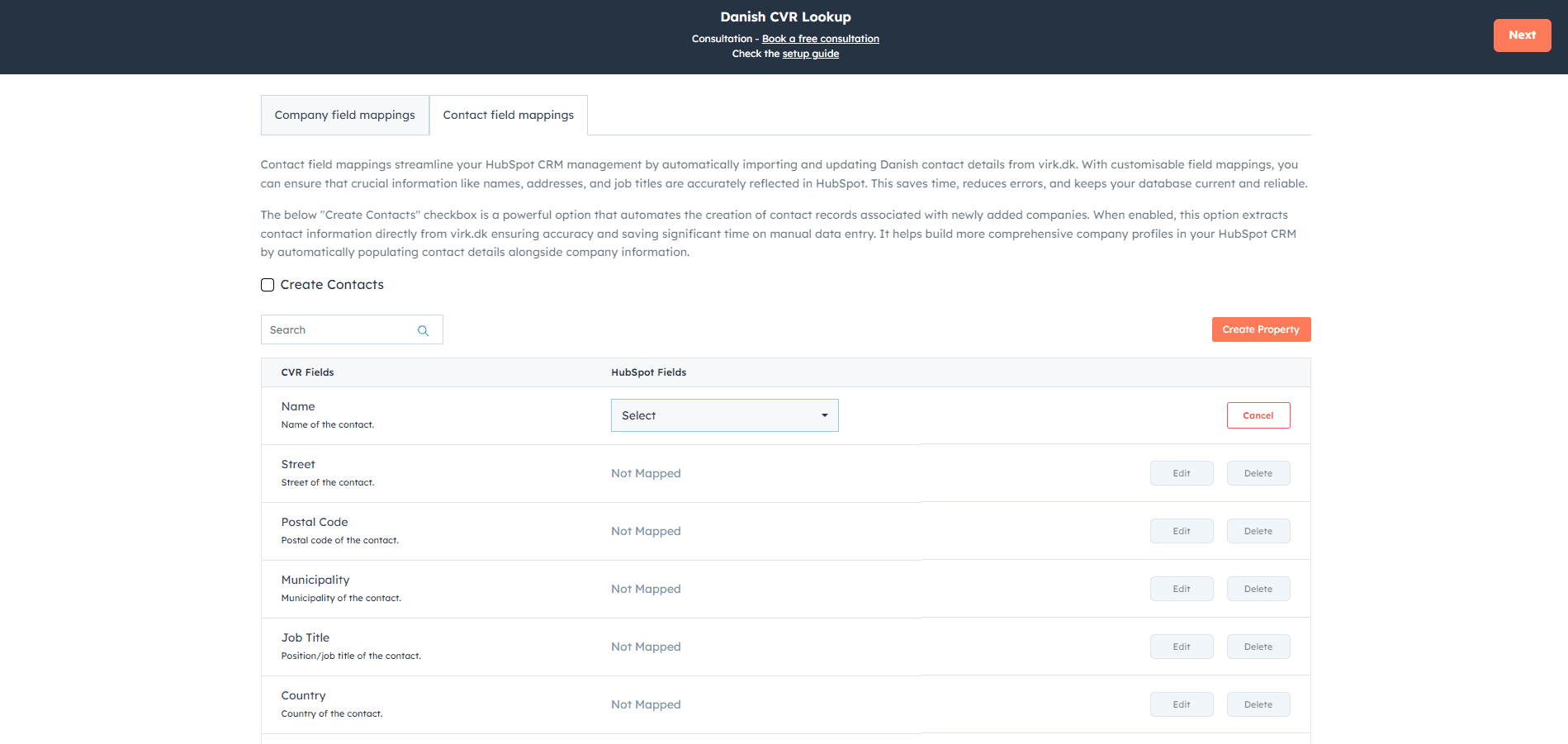
Select the option from the dropdown menu.
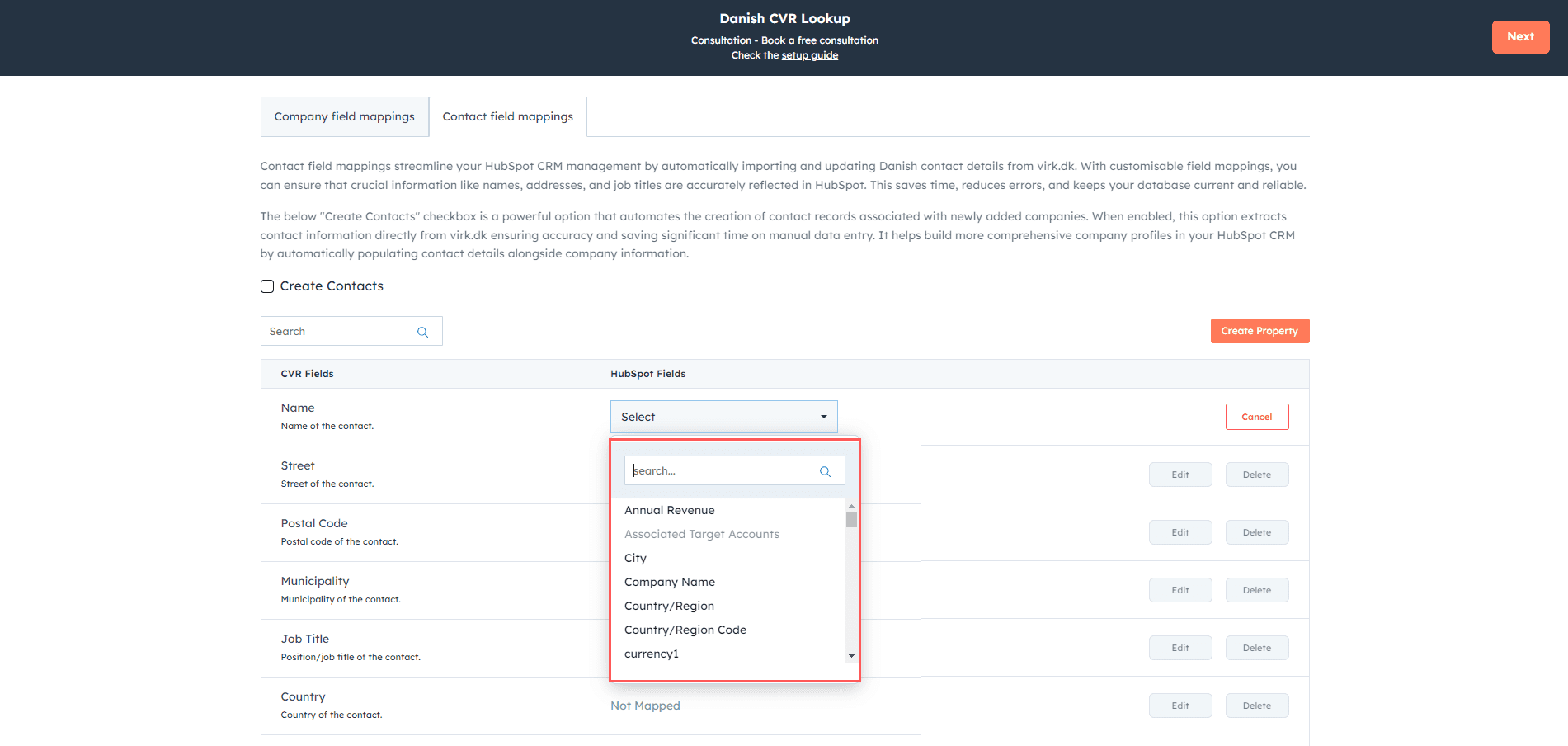
Click "Save".
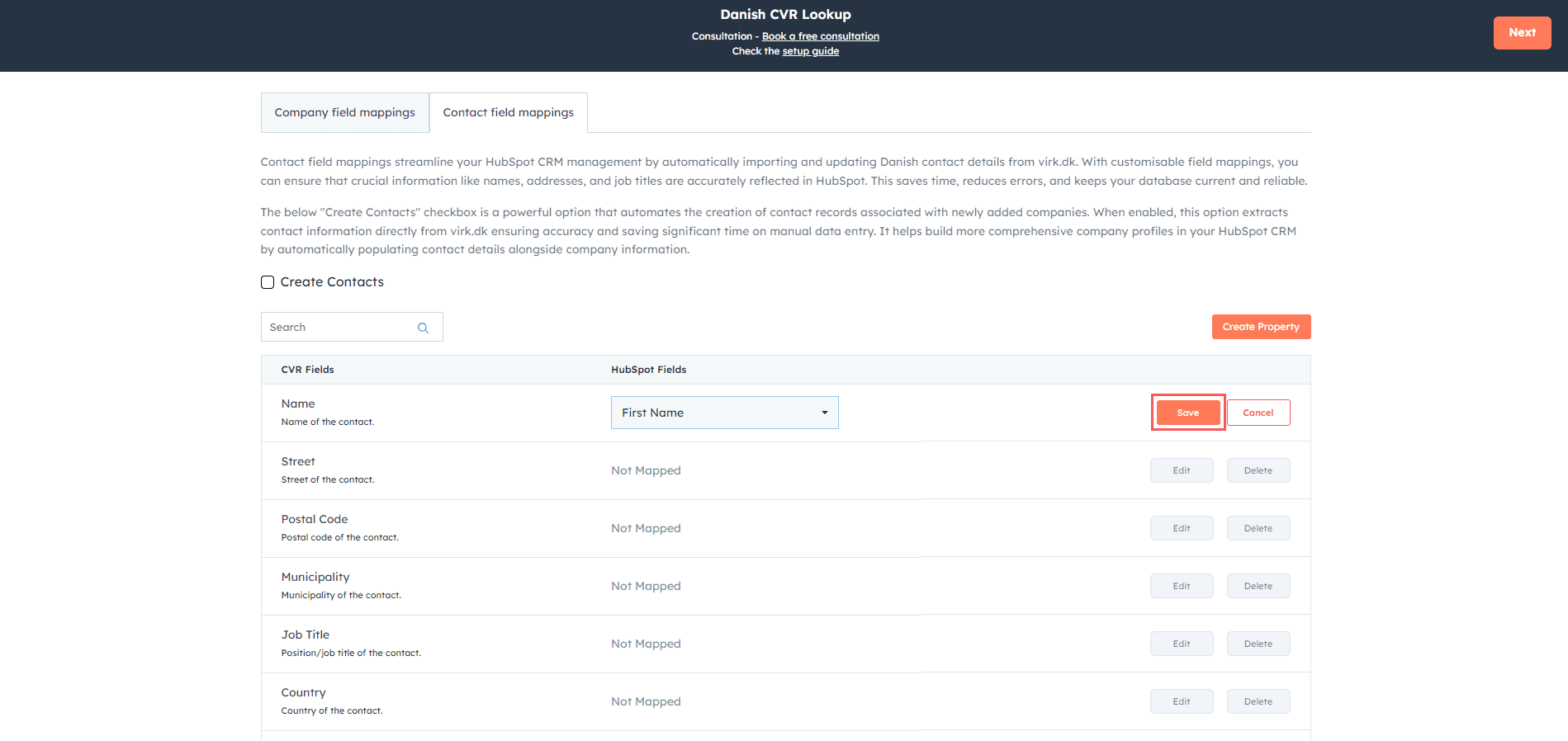
Click "Save Mappings".
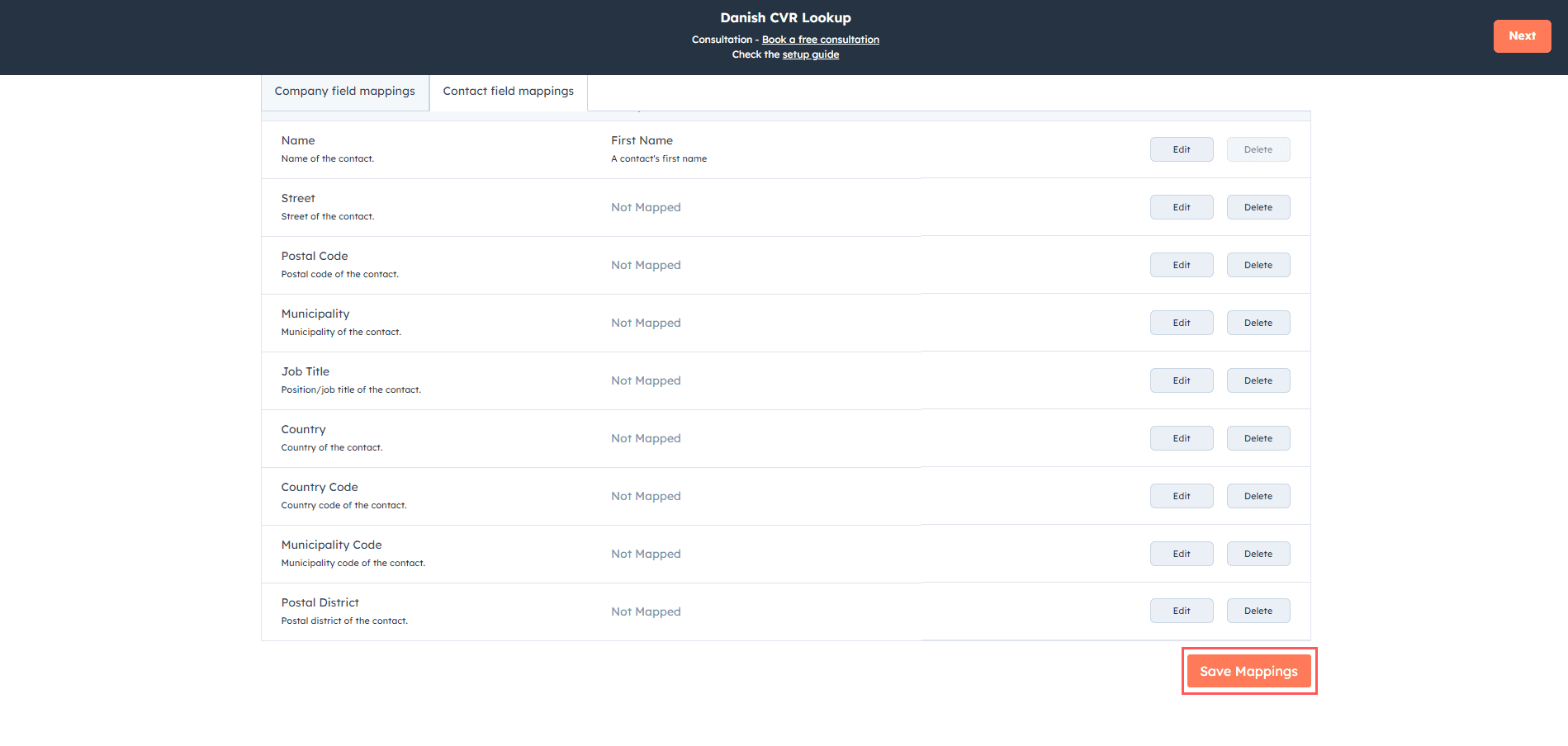
After this step, you can select the subscription plans according to your business requirements. Click Next.
Your application is installed.
Need Help? Let's Talk
If you encounter any issues or have further questions, our support team is here to assist you. You can reach us through the following channels: