Installation
Advanced Features
Installation
Installation Steps
Installing FlowLink
Login to your Hubspot account
Go to the Hubspot marketplace.
Search for FlowLink
Click "Install"
Select the correct Hubspot account that you want it installed on.
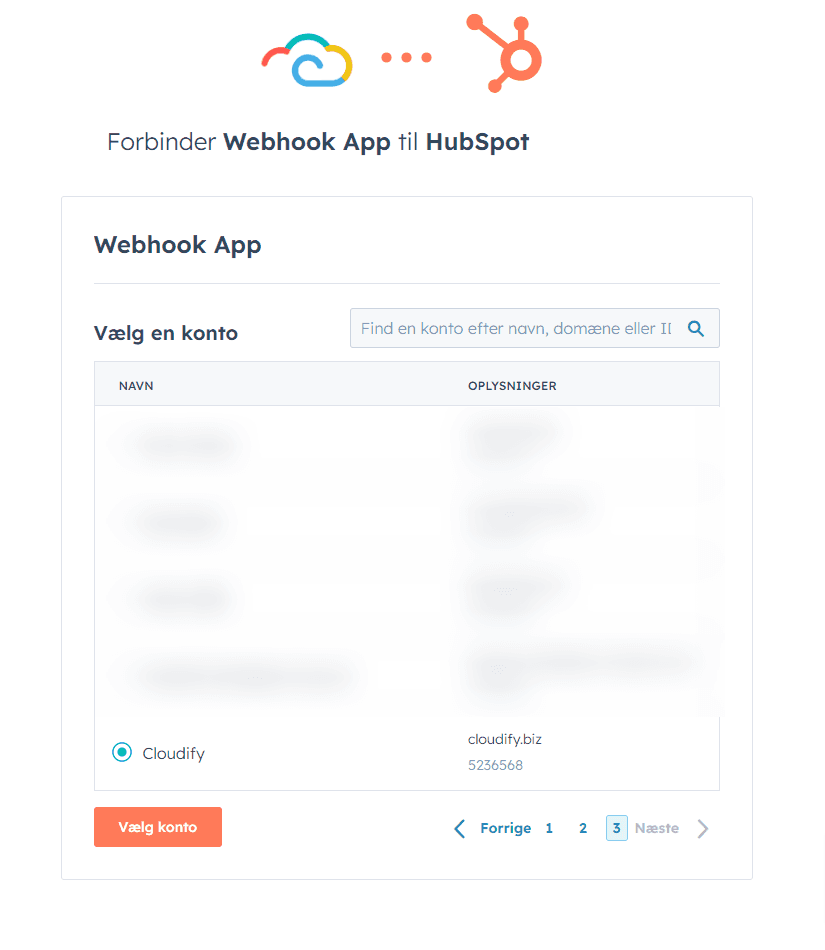
Approve the scopes needed
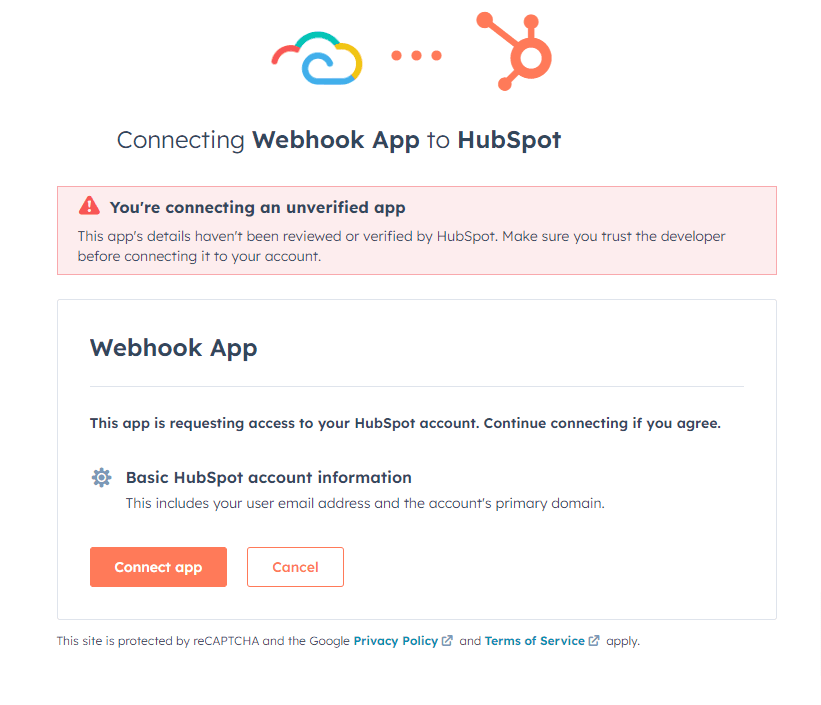
Now the app is installed and you can access it when you start making Hubspot workflows.
For more information on how to use and setup FlowLink, please see the available pages under Configuration on your left.
Note: Feel free to click Get Guided Installation if you require assistance from Cloudify experts regarding the installation steps
Got unique integration needs?
Our custom team can build tailored integrations, specialized data mappings, and workflow automations to perfectly match your specific business processes.