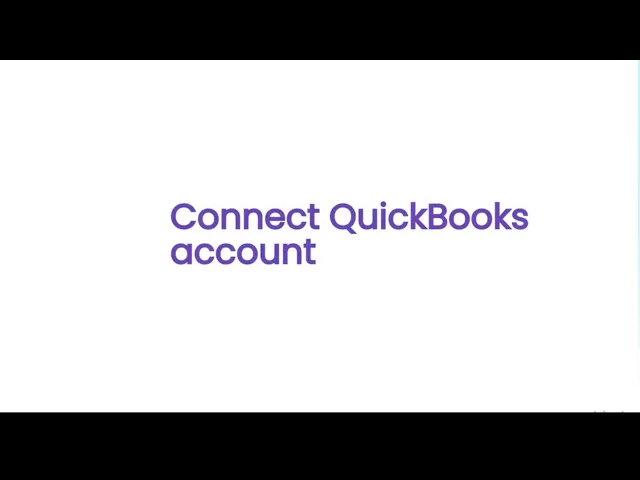Need help? Contact Support
How to Install the App
From the HubSpot Marketplace
Log in to your HubSpot account and search for the ‘QuickBooks Integration’ app in HubSpot Marketplace.
Click "Install app"

Proceed by clicking on "Sign in" button

Select the account you want to use to install the QuickBooks app and click "Choose Account".

Select the checkbox and click on "Connect app".

Click on "Quick Install".